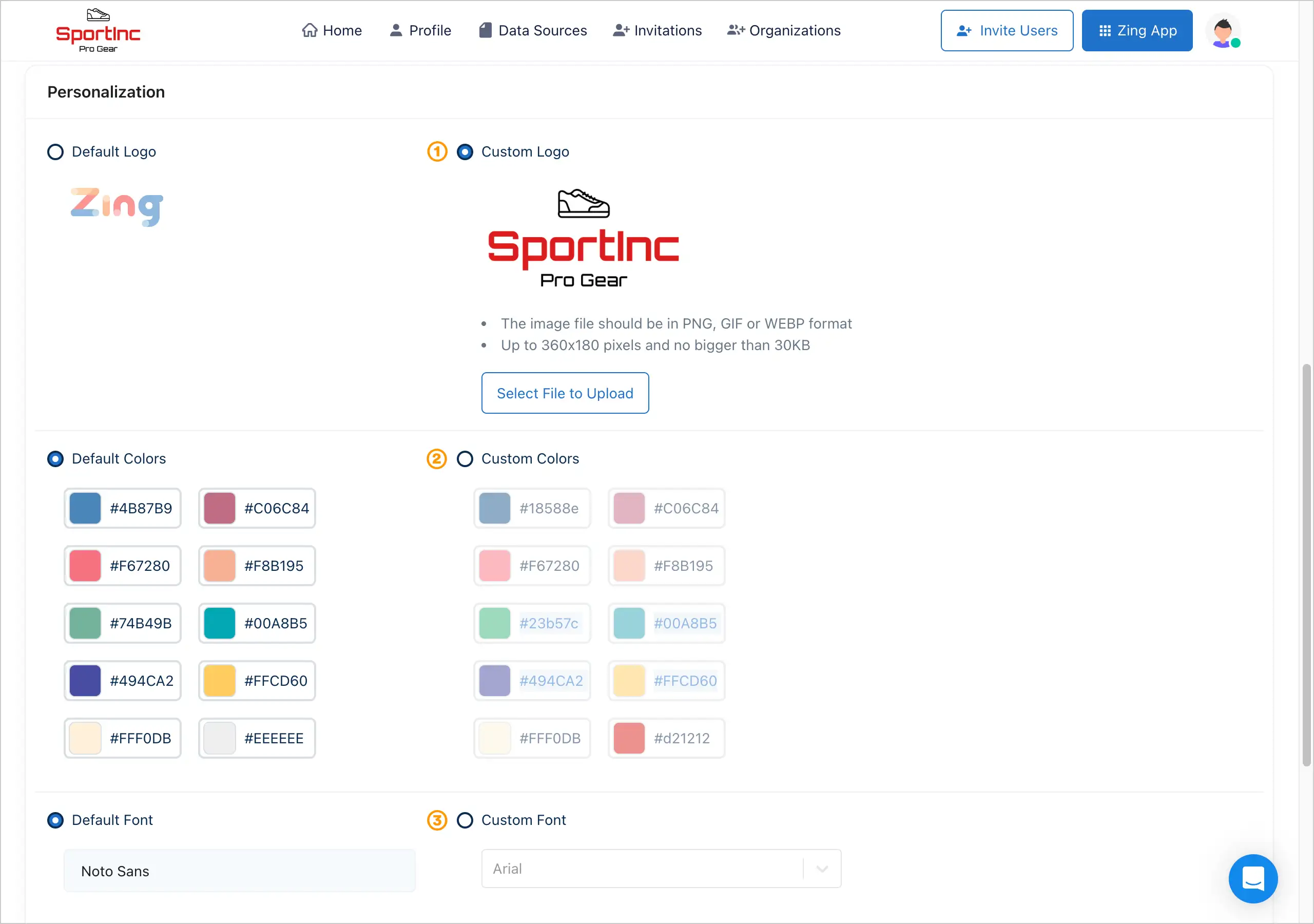You are in full control of who you invite to your Zing Data instance, which data sources you configure, and if you’d like to delete your account
This applies for iOS(package: com.getzingdata.ios), Android (package: com.getzingdata.android), and the web. Our developer name is Zing Data, Inc.
To delete your Zing Account
- From the Zing app, click Settings
- Click Account Settings
-
Click Delete Account
This will remove:
- Your acccount
- All data sources associated with your account
- Any saved questions
- Any saved dashboards
- Any saved alerts
Note: Account deletion is not reversable
-
You’ll be prompted to type ‘delete permanently’
-
Your account is immediately deleted and you will be logged out
Note: If you are the administrator of an organization account having other people within it, you will be prompted to choose who will be the new administrator of the account. This is to ensure that a single employee leaving a company and de-activating their account does not inadvertantly delete the whole organization or leave it without an administrator.