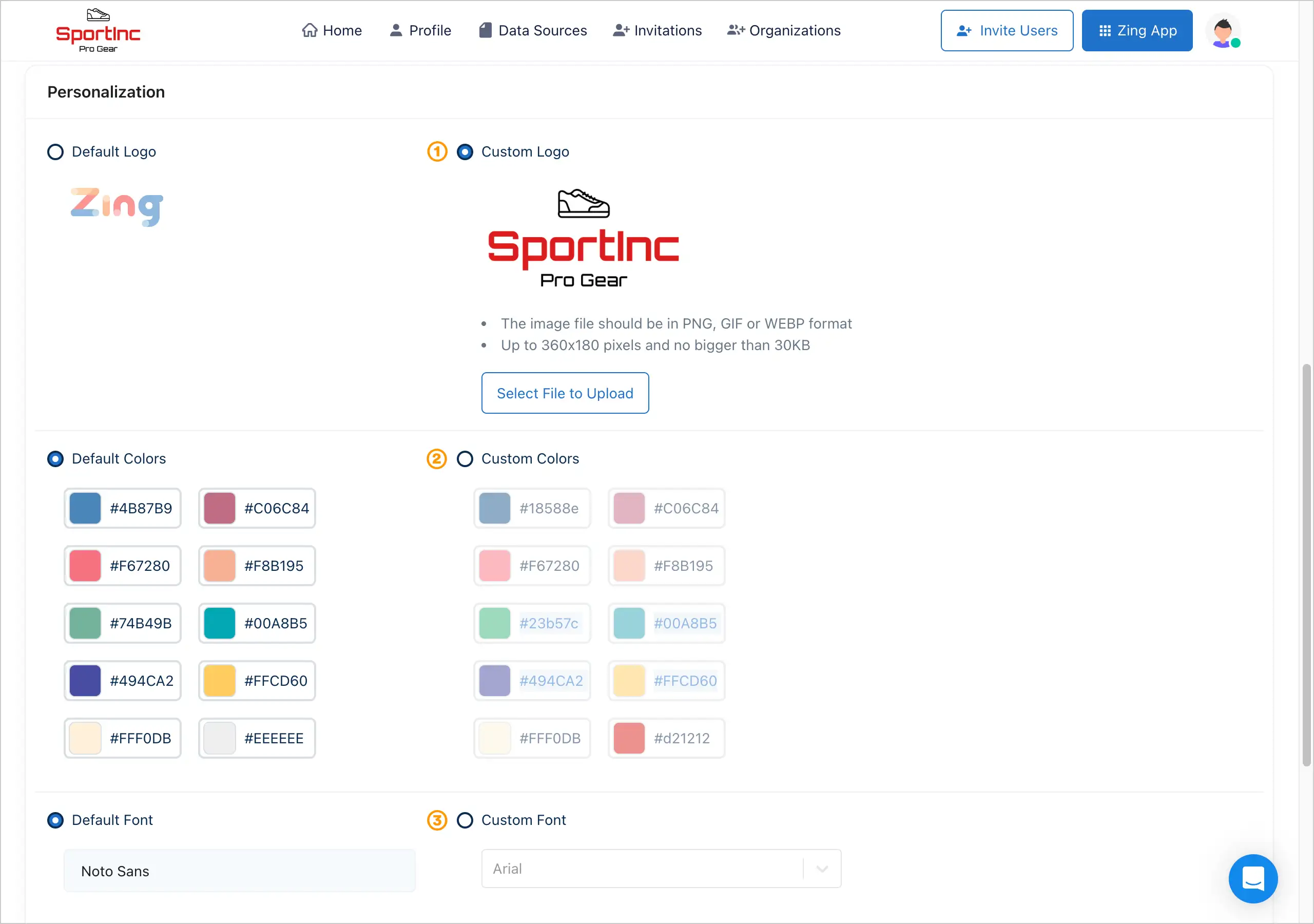You are in full control of who you invite to your Zing Data instance, which data sources you configure, and if you’d like to delete your account.
Upgrading your billing plan
- From the Zing console, click the organizations tab.
- Click the ‘Upgrade’ button next to the organization you want to upgrade
Note: If you plan to share an organization with others, we strongly suggest creating a new organization (different from the default one created when you sign up) named after the company / organization you intend to share with other users.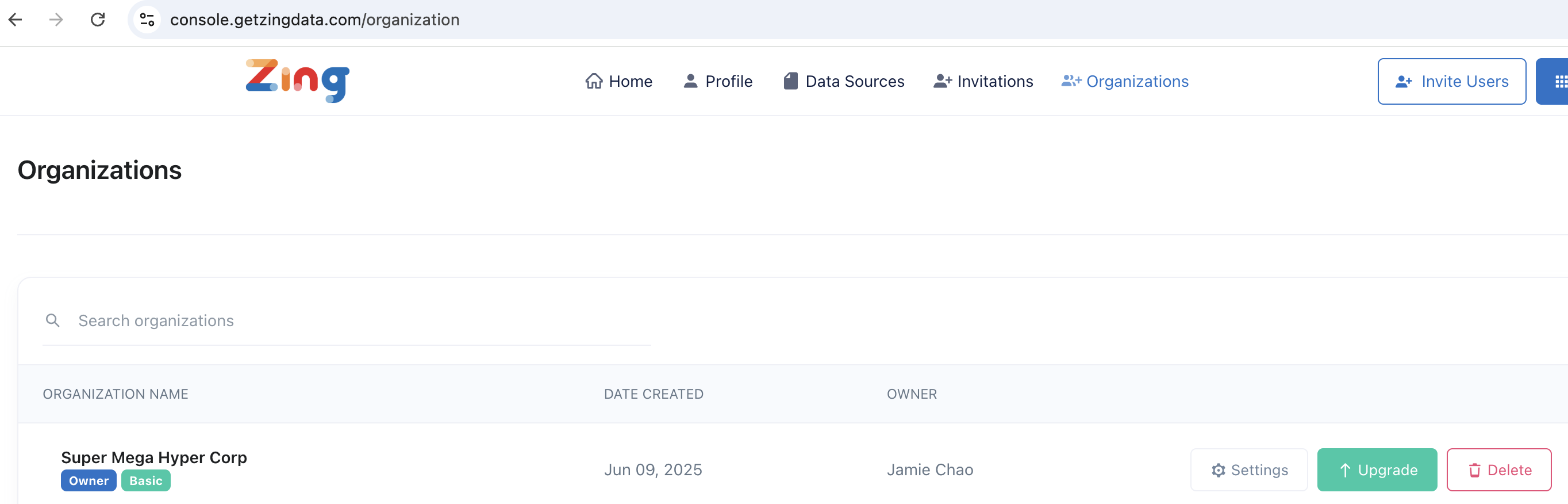
- Select a plan tier and enter your payment information
- Confirm
- Your account will be immediately upgraded. If you are upgrading to a plan partway through the subscription period, the prorated difference in amount will be charged for the remainder of the billing period.
Note: If you have the Zing App open in another tab, you may need to refresh that tab in order to unlock the additional functionality from your paid plan.
Downgrading or cancelling your billing plan
- From the Zing console, click the organizations tab.
- Click the ‘Settings’ button next to the organization you want to downgrade

- Click ‘Manage Subscription’
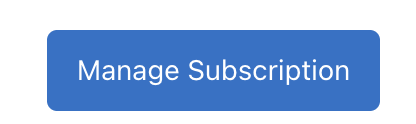
Deleting your Zing Account
You can delete your app via the web console or the Zing App.
To delete your account via the Zing Web Console:
1. Login to console.getzingdata.com
2. Click on your profile image in the top right, then click ‘profile’
3. Scroll down to the ‘delete your account’ section and click ‘Delete’
To delete your account via the Zing App:
Note: If you are an administrator on a paid plan, make sure to transfer your organization ownership to another team member, or cancel your organization’s subscription before deleting your account to avoid ongoing charges.
- From the Zing app, click Settings
- Click Account Settings
-
Click Delete Account
This will remove:
- Your acccount
- All data sources associated with your account
- Any saved questions
- Any saved dashboards
- Any saved alerts
Note: Account deletion is not reversible
- You’ll be prompted to type ‘delete permanently’
- Your account is immediately deleted and you will be logged out
Note: If you are the administrator of an organization account having other people within it, you will be prompted to choose who will be the new administrator of the account. This is to ensure that a single employee leaving a company and de-activating their account does not inadvertently delete the whole organization or leave it without an administrator.
Zing’s iOS app package name is com.getzingdata.ios
Zing’s Android package name is com.getzingdata.android
Our developer name on both the Apple App Store and Android Play Store is Zing Data, Inc.