Secure by Default
Zing protects your data with industry-leading encryption and optional multi-factor authentication. We also protect you by ensuring that you’re only sharing data and questions with people you intend to.
Thats why sharing data sources, questions, and tables is limited to people who are part of your domain by default. This ensures that only people at your company can be invited to view your data source.
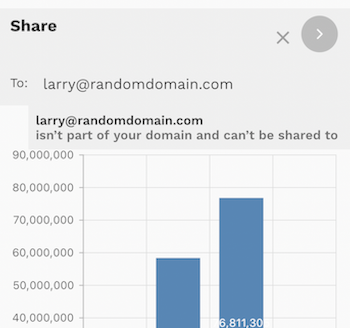
That said, you can optionally turn on external sharing to allow access to a datasource, question, or table outside your domain.
External Dashboard / Question Sharing
External Sharing lets you share a graph, table, or datasource with a customer or partner.
- For instance a advertising agency may wish to share a set of saved questions on campaign performance with a client so they access it in Zing.
- A survey company may wish to share survey results with a client outside of their organization.
- A company focused on getting recruiting leads for a client might wish to share the number of leads and their status in the pipeline with a client
Automating Personalized Dashboard / Question Emails
The administrator (typically the person who created the Zing account) is the only
Zing supports user-aware variables like zing.user.email to automatically filter data at query time. When you send an alert to multiple recipients, Zing Data dynamically substitutes each person’s context into the query, ensuring personalized results for every recipient.
You can use user attributes set up via row level security or centralized row level security
Create your question and then add user-specific filtering. Use zing.user.email for direct assignments or zing.user.department for role-based filtering. You can assign any attribute or set of conditions to determine which data is visible to each user.
Then configure your alert by setting your schedule (daily, weekly, custom), adding recipients, and selecting output formats. Include dashboard images, direct links, or CSV exports.
Importantly, recipients can be both people inside your organization or external parties (e.g. suppliers, clients, etc.) if your organization settings allow.
Turning on External Dashboard / Question Sharing
The administrator (typically the person who created the Zing account) is the only person who can turn external dashboard sharing. To do so:
- Go to the Zing Console on the web and login
- Click on the ‘settings’ tab
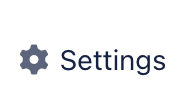
- Scroll down to the organizations section and turn ON the option for “Allow invites to email addresses outside domain”
- Click ‘Save’ at the bottom
Users will now be able to invite email addresses which are outside the domain. You may need to close and re-open the for the updated settings to be active.
You can turn off external sharing at any time and access to existing out-of-domain users will be rescinded.
Public Sharing
Public Sharing lets you share a graph with anyone via a link. Data in public charts will be updated once a day.
Turning on Public Sharing
Public sharing is allowed only if external sharing is turned on for the organization.
To create a publicly shareable link or share a dashboard with an external party (different domain) you’ll need to run on external dashboard sharing first.:
- Go to the Zing App.
- Click on a pre-saved question or run a query on a table.
- Click on the Share button on the top of the screen.
- If the “Generate public link” button is available under “Get public link”, click this button to generate a public link for this question or query.
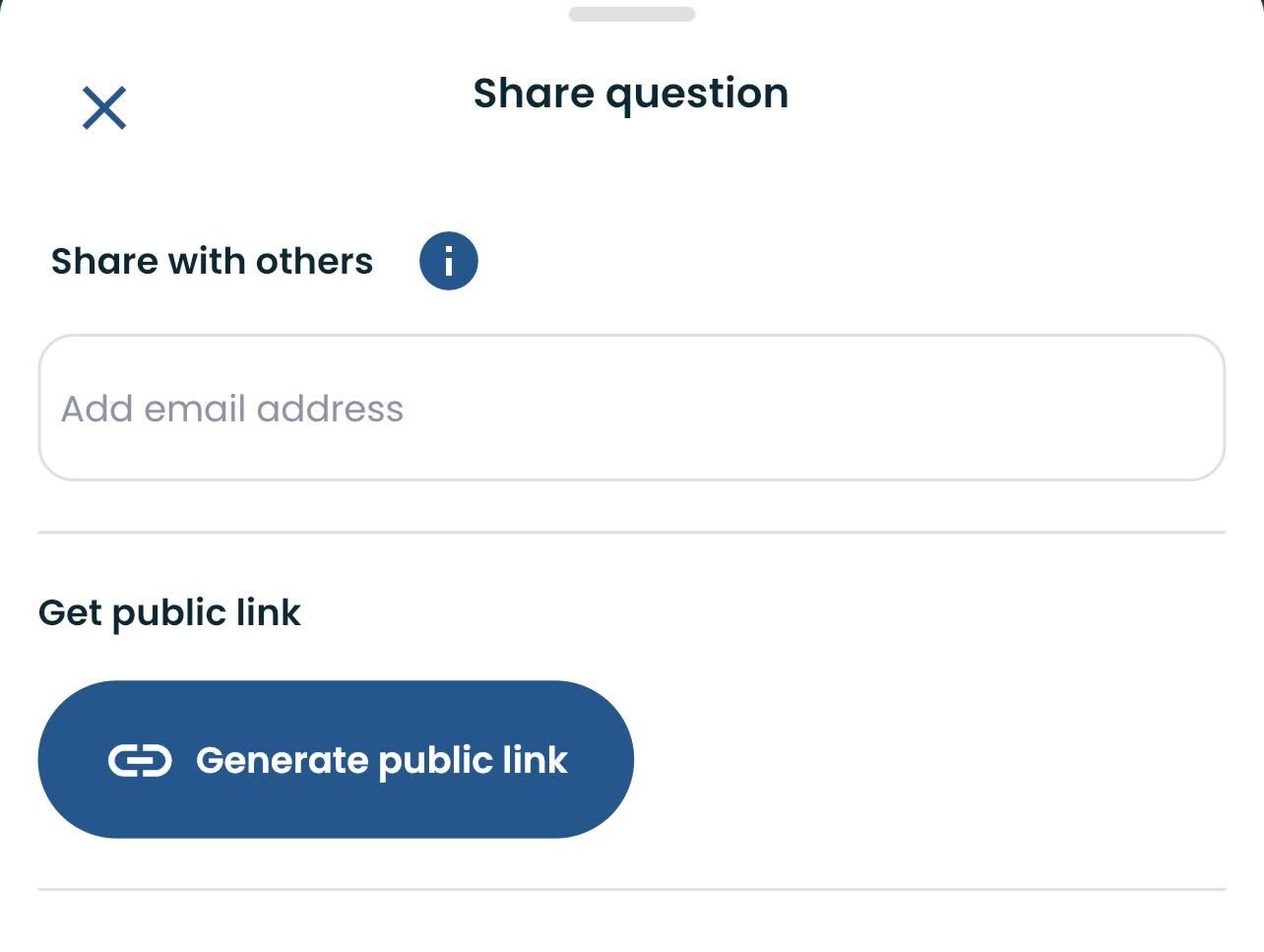
- Re-confirm the public link generation through the confirmation modal.
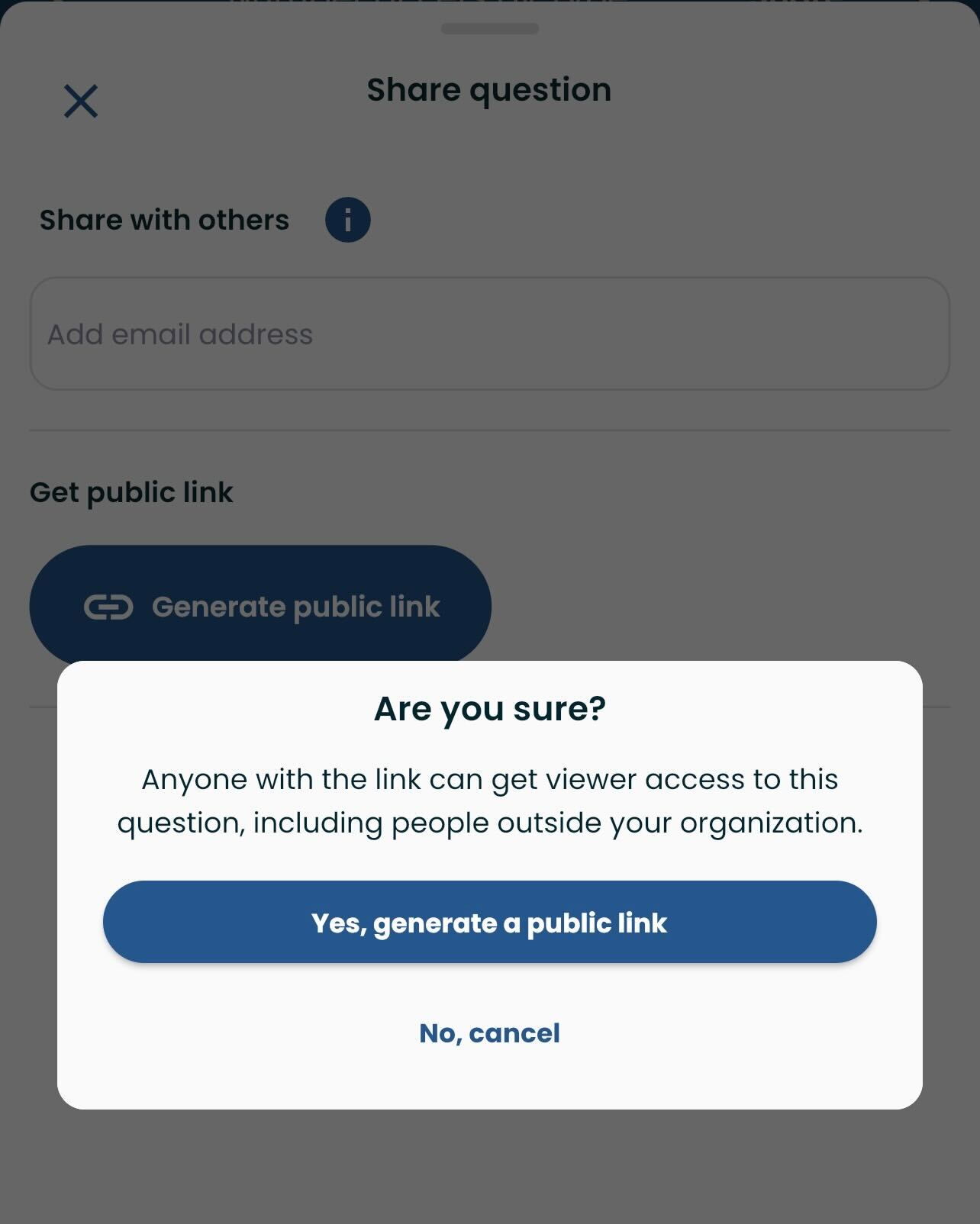
- Copy the public link and share it with anyone. (If a link is already available to be copied, step 4 and 5 can be skipped.)
Anyone with the link will be able to view this graph by visiting the link.