Creating Alerts
Dynamic Alerts for Questions
Dynamic alerts notify you by push or email (or both) when new data comes in that that satisfies the criteria you set such as a percentage change or exceeding a threshold.
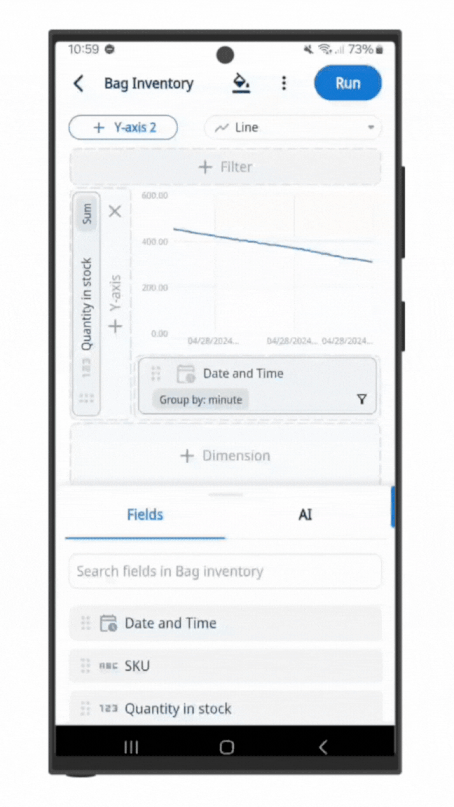
Alerts can be set up to check every minute, providing near real-time notifications, or as infrequently as once per month.
You can specify:
- Percentage changes (e.g. let me know when the number of visitors to my website changes more than 50% vs the previous day)
- Point changes (e.g. let me know when sales drops by more than $500 versus the previous day)
- Specific thresholds (e.g. let me know when inventory falls below 50 units for a fast-selling product)
- A time frequency (e.g. once every week)
To set up an alert
-
Tap on a graph and click the three dots on the top right of the screen. Select ‘Create new alert’.
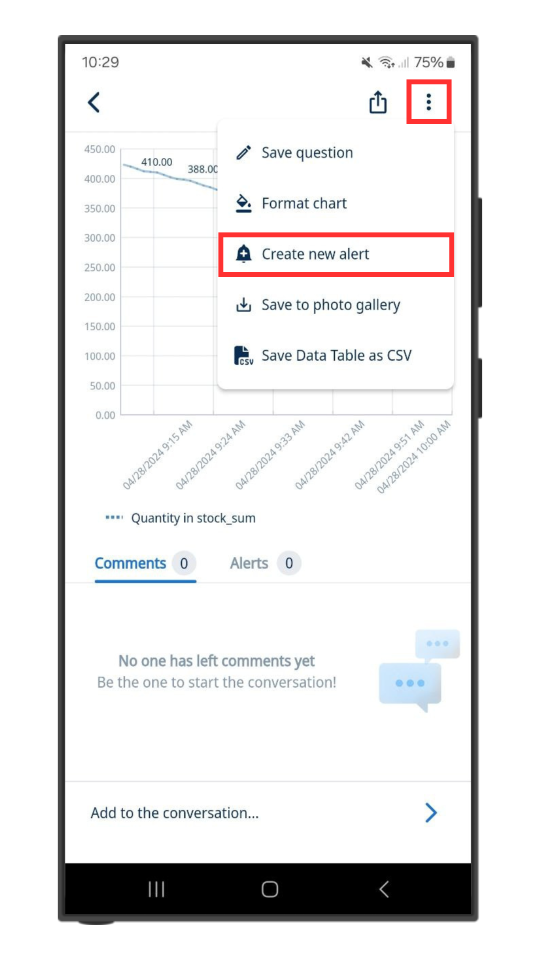
Alternatively, you can click on the ‘Alerts’ tab and tap ‘Create Alert’.
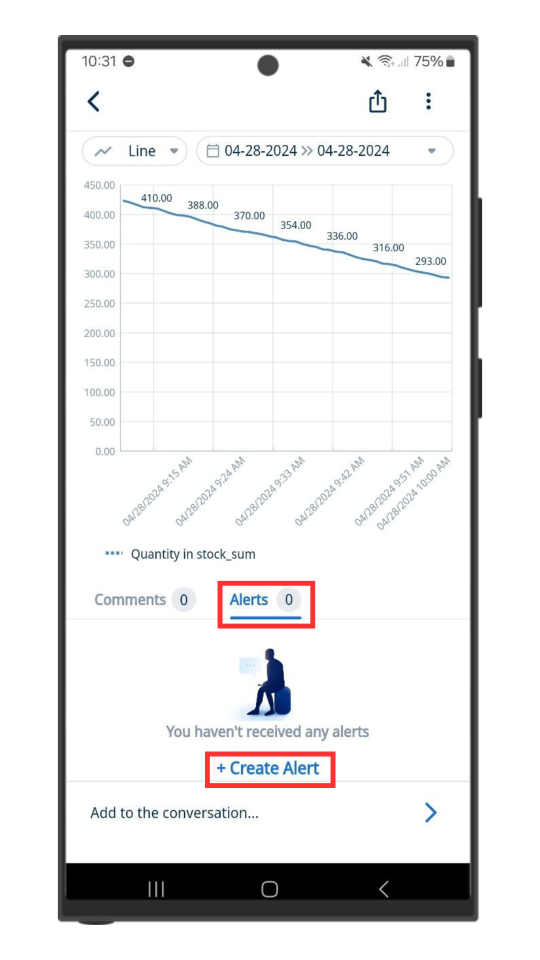
The third way you can do this is by tapping and holding a point on the graph. Select the ‘Create new alert’ button which pops up.
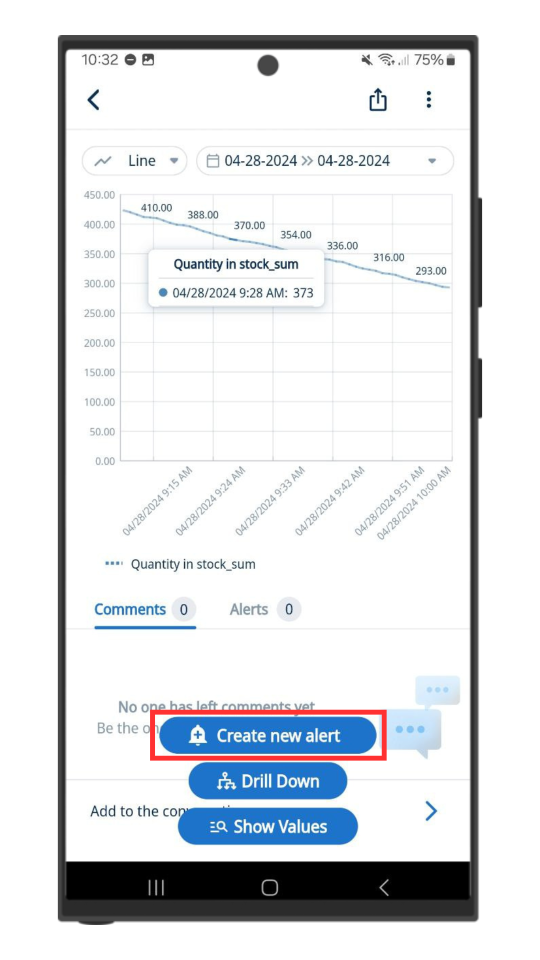
-
Choose the series you want to be alerted for (this is pre-populated for you based on what series you tapped on)
-
Choose the condition and amount:
-
Rises by is the percentage increase in the data you want to be notified about period to period, where period is defined as your x-axis granularity (e.g. day, hour, etc.). This calculated as a change relative to the previous period.
-
Drops by is the decrease increase in the data you want to be notified about period to period. This calculated as a change relative to the previous period.
-
Changes by is a percentage increase or decrease period to period. This calculated as a change relative to the previous period.
-
Is Above is a fixed number, and and you will be alerted when new data that is greater than or equal to that number
-
Is Below is a is a fixed number, and and you will be alerted when new data that is less than or equal to that number
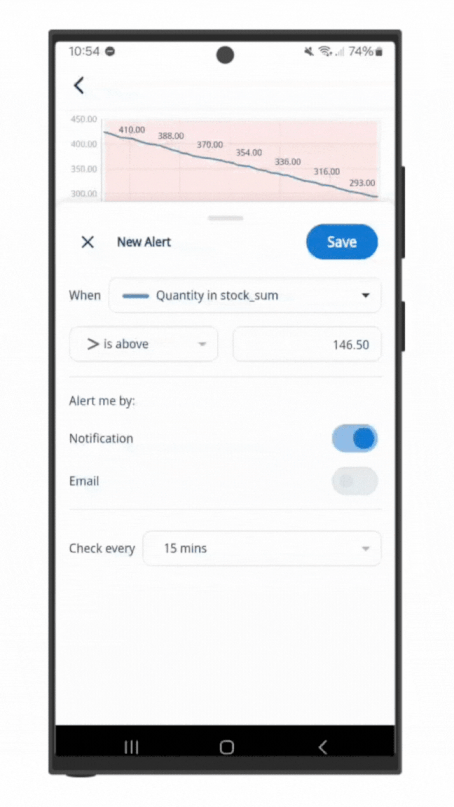
-
-
Choose a notification type:
- Push Notifications
Note that you must enable push notifications for Zing for this to work. You can check if notifications are turned on in the settings tab. Push notifications are supported for iOS and Android, but not from the web interface. - Both
- Push Notifications
-
Choose an update frequency. This is how frequently Zing will check the dataset for new values against the alert conditions you’ve set. By default, Zing sets update frequency to match your x-axis granularity (e.g. minute / hour / day ), but you can change this.
Update frequency can be as frequent as once per minute, or as infrequently as once per month - just select what you’d like from the drop-down.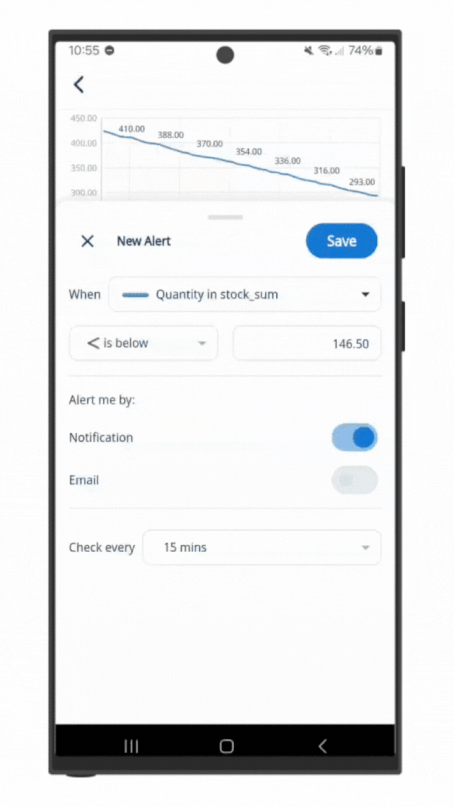
Note that a paid plan is required for alerts with frequency that is less than a day. -
Choose the recipients. By default a notification goes only to you as the creator of it, but you can specify multiple recipients if you’d like.
Note that if you’ve added row level security or row level filters, those filters are evaluated for each recipient so each user will get the results specific to their filters. -
Tap ‘Save’
Scheduled Alerts for Questions
In addition to dynamic alerts triggered by data changes, you can now configure scheduled alerts—alerts that run at a fixed time regardless of whether the underlying data changed.
- Scheduled alerts on questions allow you to receive recurring updates on key metrics, even if no data changes have occurred. For example, get a daily email with current revenue, inventory, or traffic numbers.
iOS Demo
Web App Demo
Scheduled alerts are especially useful for team reporting or routine check-ins, such as daily sales rollups or weekly operational metrics.
To create a scheduled alert:
-
Tap the three-dot menu at the top right
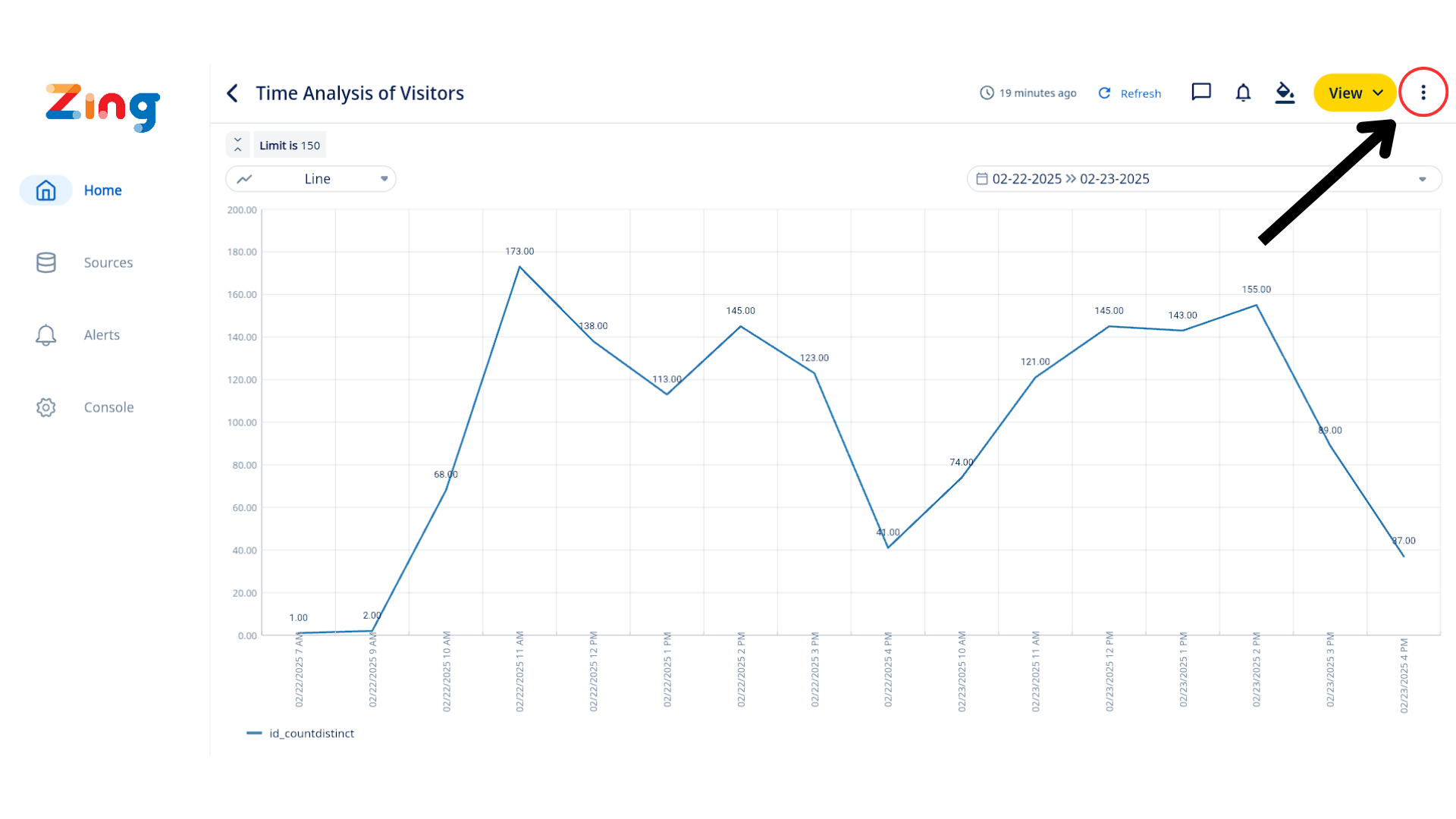
-
Under the dropdown menu, select “Create New Alert”
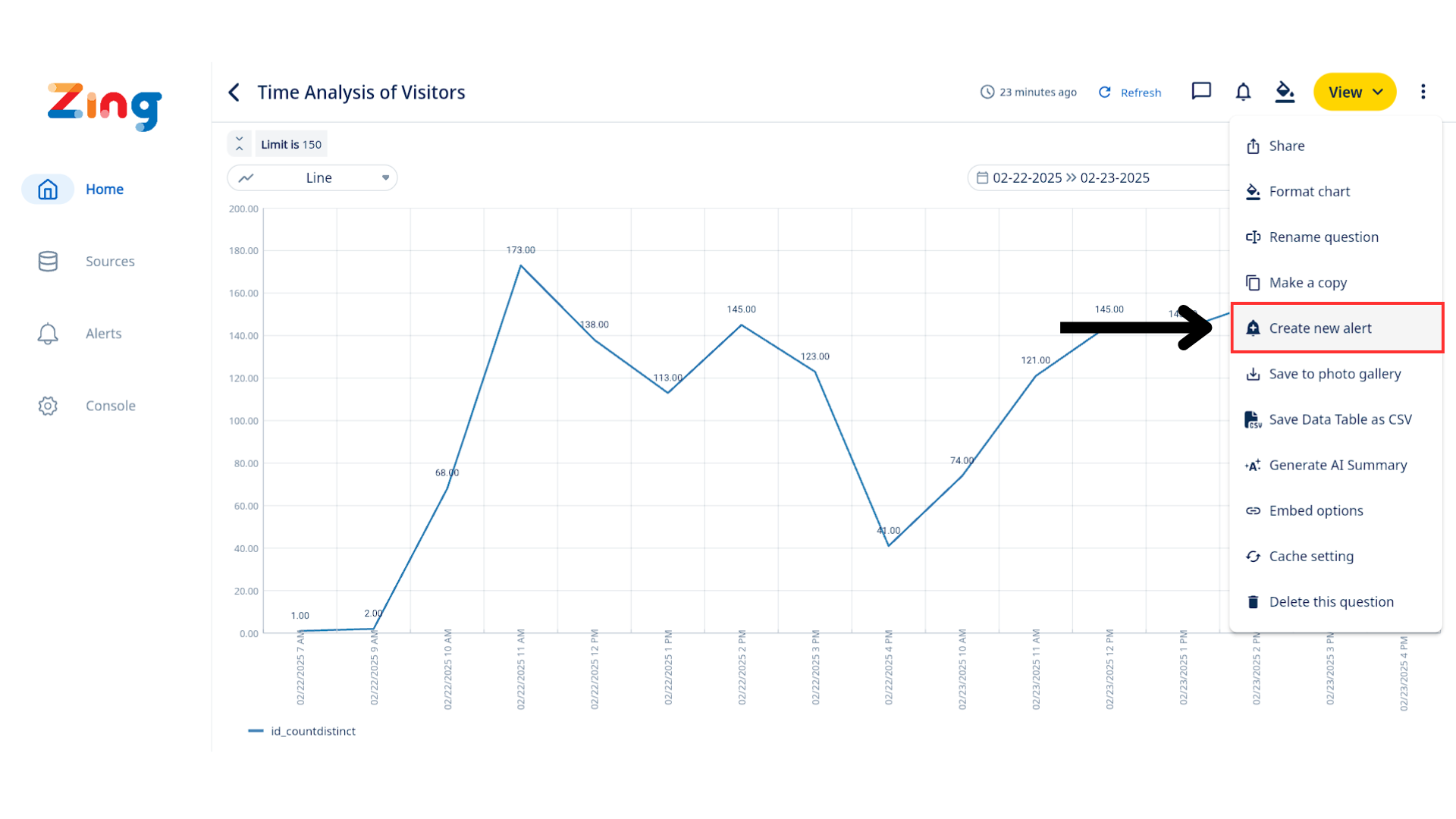
-
In the “Trigger” option, select “Schedule”
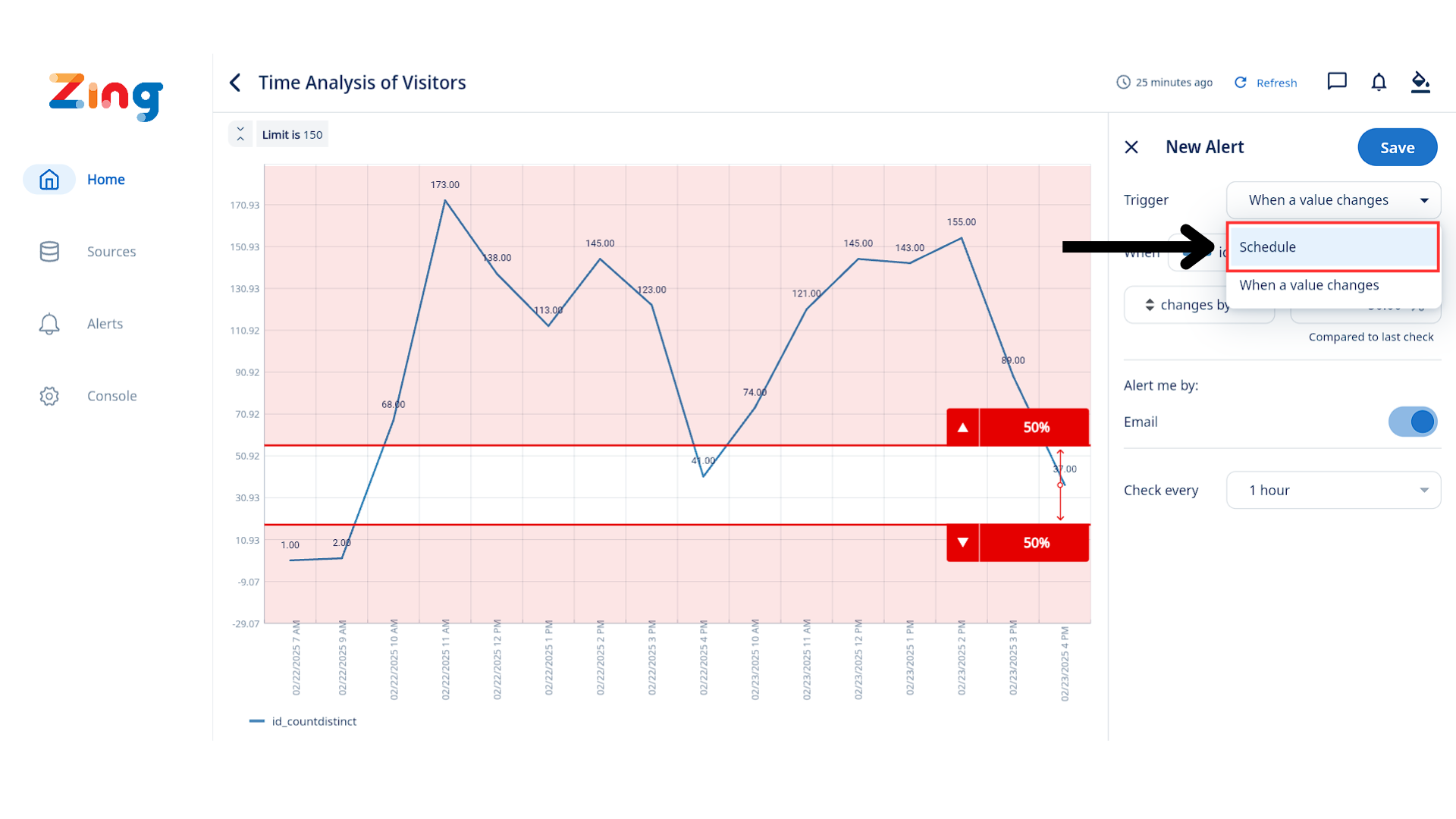
-
Choose the delivery time (e.g. 8:00 AM every weekday).
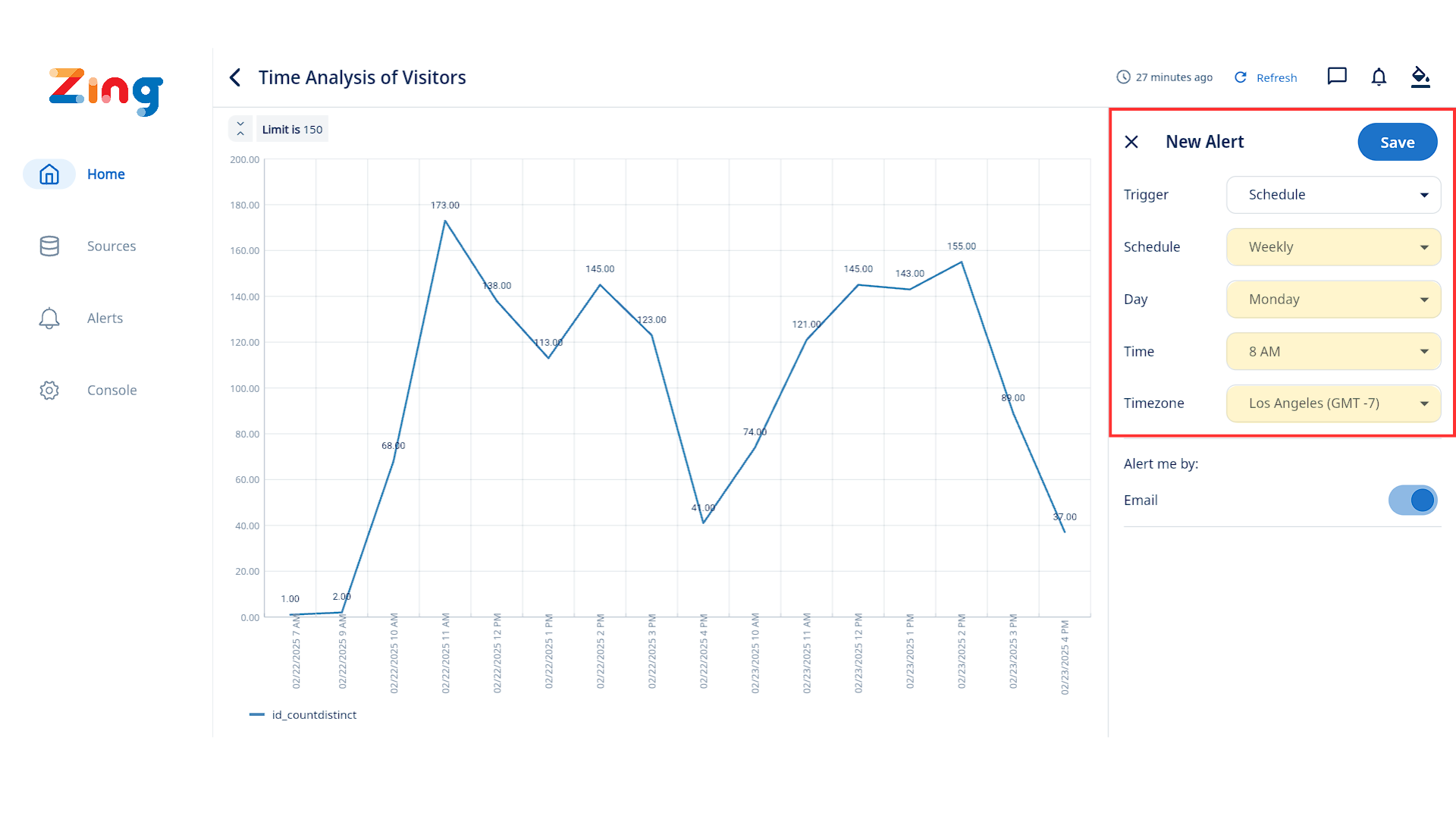
-
Choose the suitable delivery method (Notification & Email).
Email Options: If “Email” is selected as an alert method, new toggles will be visible under “Email options”:
- “Include image”:
- Default State: Off
- Action: Toggling this ON will instruct the system to generate and attach a snapshot of the relevant chart to the alert email.
- “Include CSV”:
- Default State: Off
- Action: Toggling this ON will instruct the system to generate and attach a CSV file of the data associated with the alert to the email.
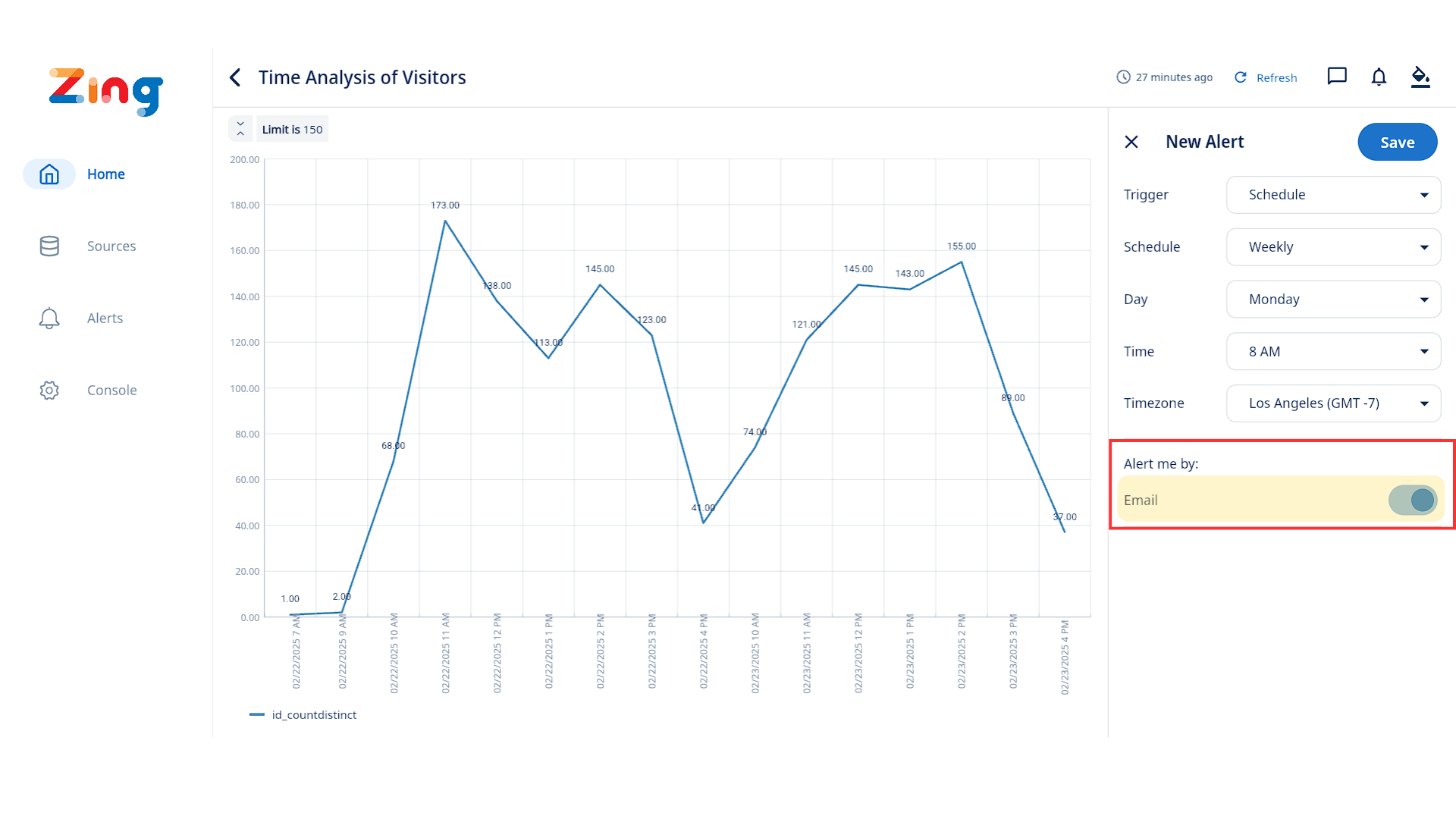
- “Include image”:
-
Tap Save.
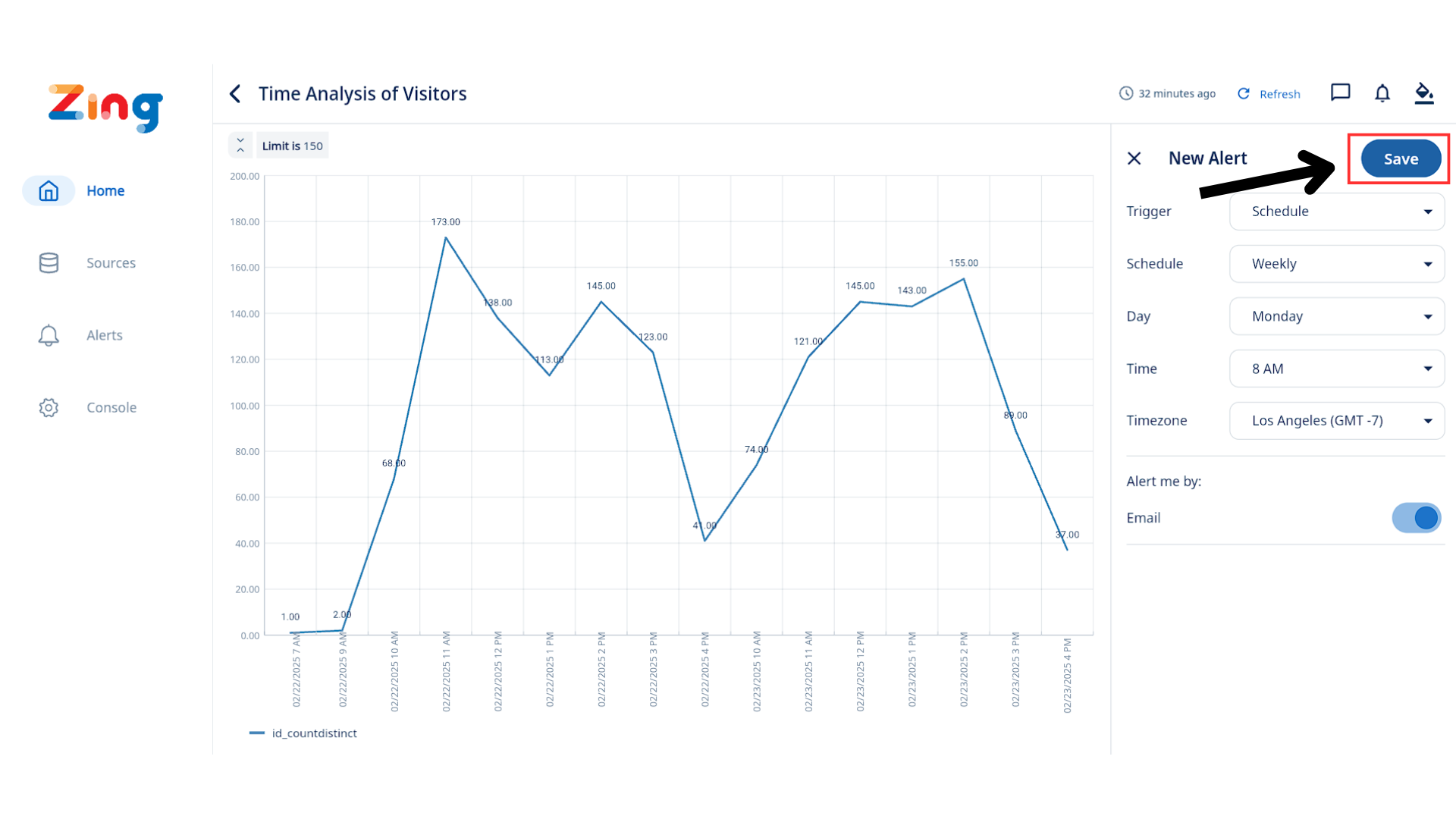
Scheduled alerts complement dynamic alerts and can be used in parallel. Multiple alerts can be set per question and users can create personal alerts. You’ll see a visual overlay on the graph for alert thresholds, which can be dragged or edited manually.
All configured alerts appear beneath the graph. Recently triggered alerts are listed in the ‘Alerts’ tab.
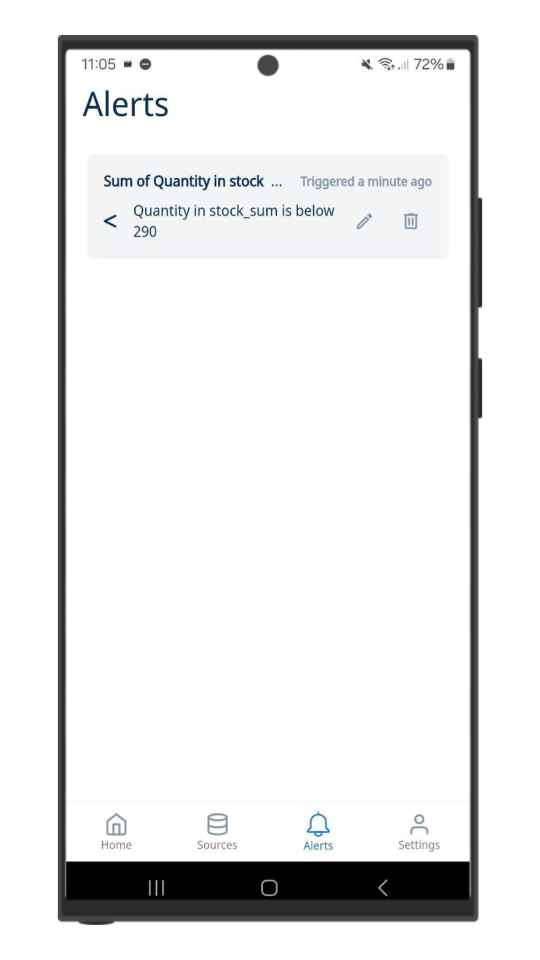
Important: Alerts—both scheduled and dynamic—are only supported on time series questions, which require a date or timestamp on the x-axis.
Alerts for Dashboards
Scheduled alerts on dashboards allow you to send a snapshot of the entire dashboard to yourself or your team at a scheduled time. This is helpful for regular team updates, exec briefings, or performance monitoring.
iOS Demo
Web App Demo
How to create a scheduled alert on a dashboard:
-
Go to a dashboard.
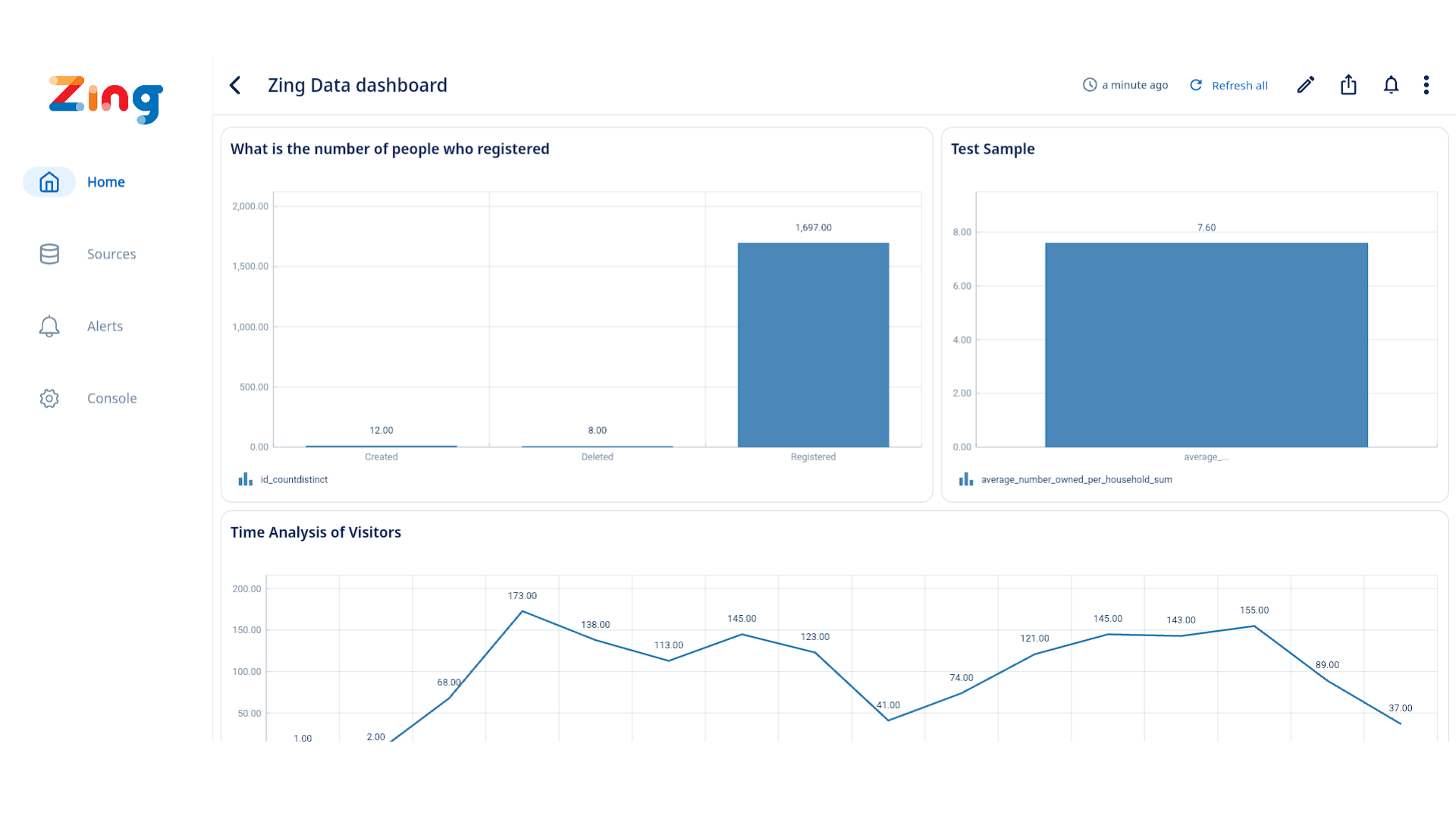
-
Tap the Bell Icon at the top right
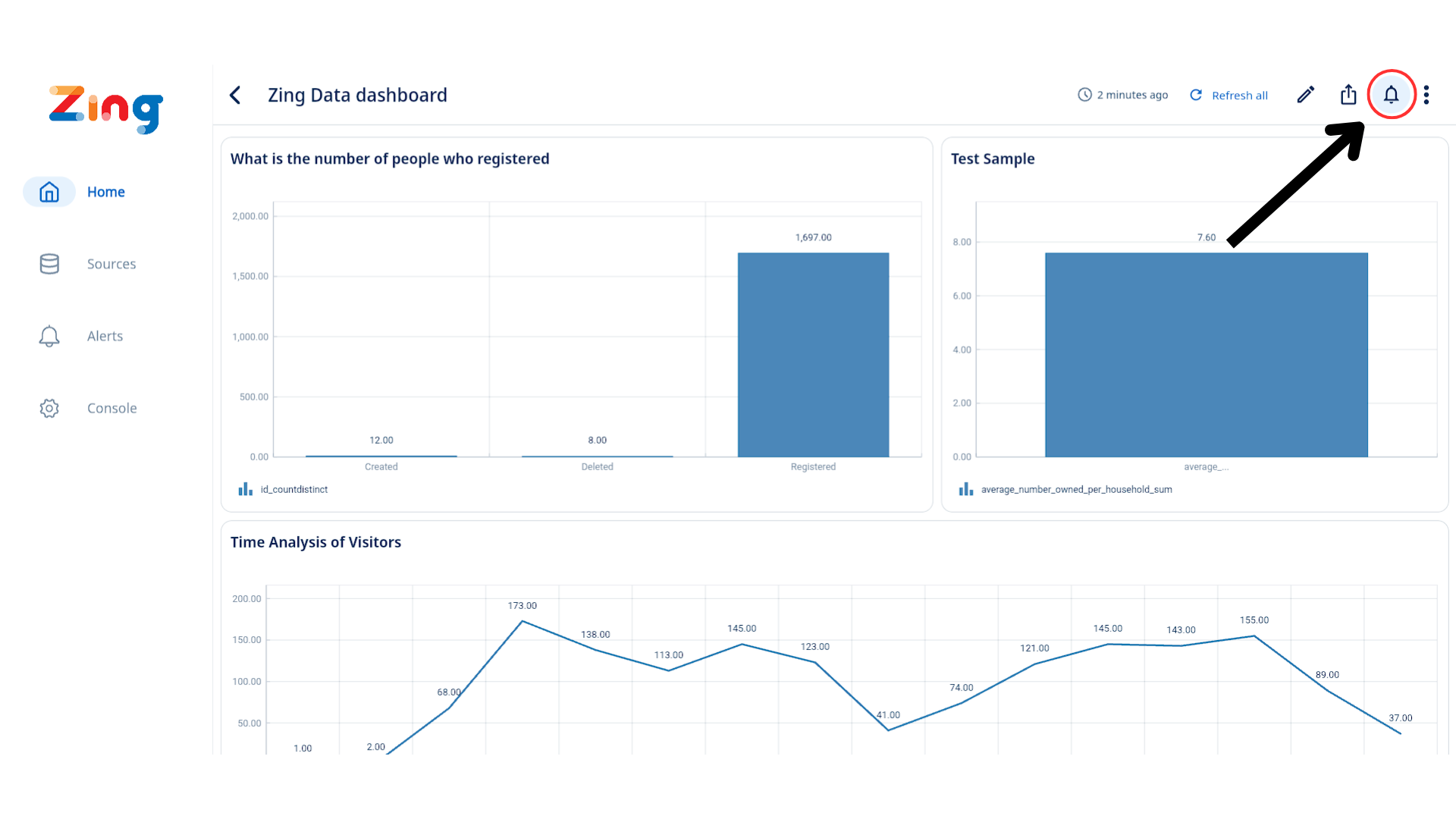
-
Select “Create Alert”.
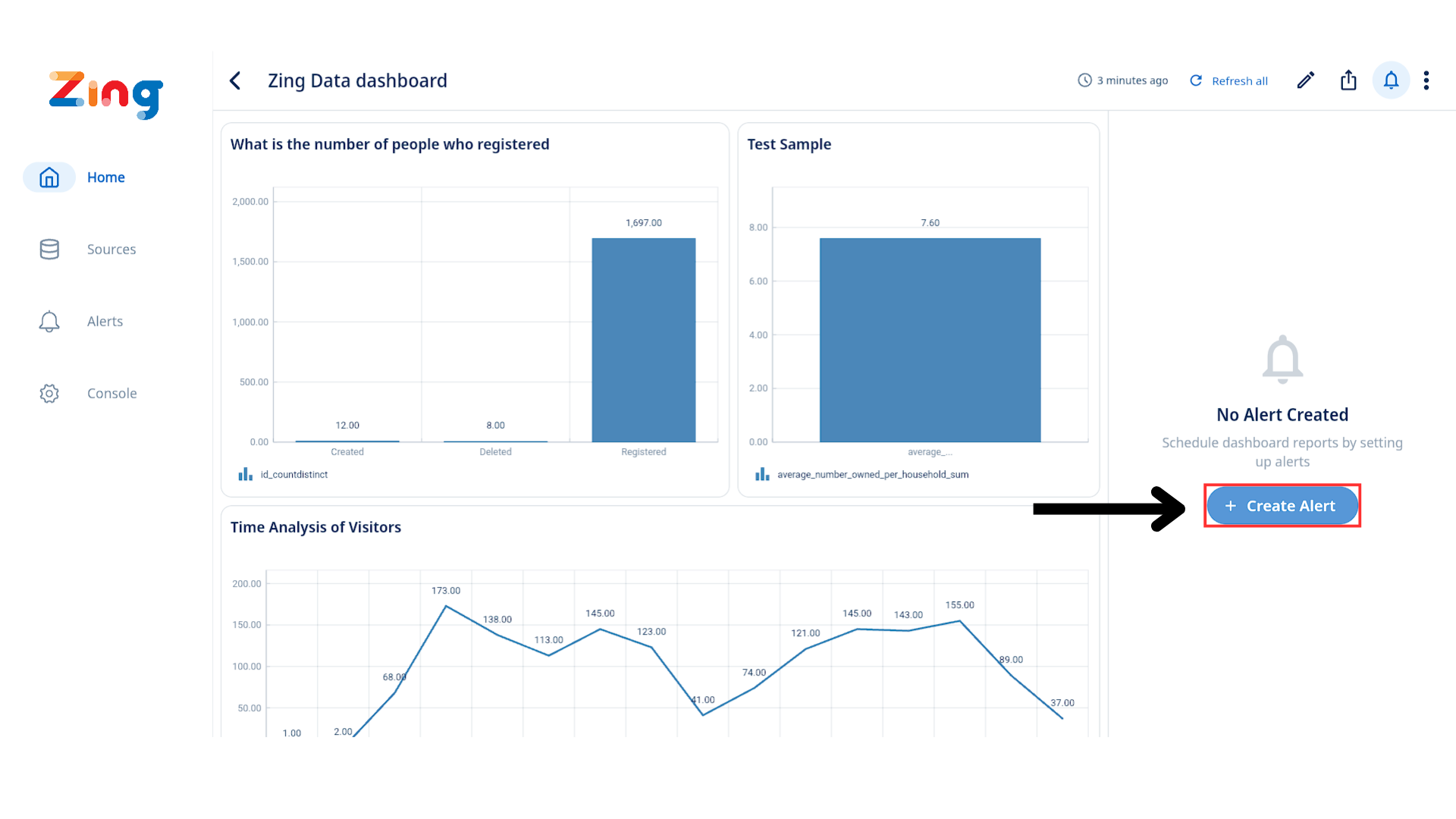
-
Choose the schedule (e.g. every Monday at 9:00 AM).
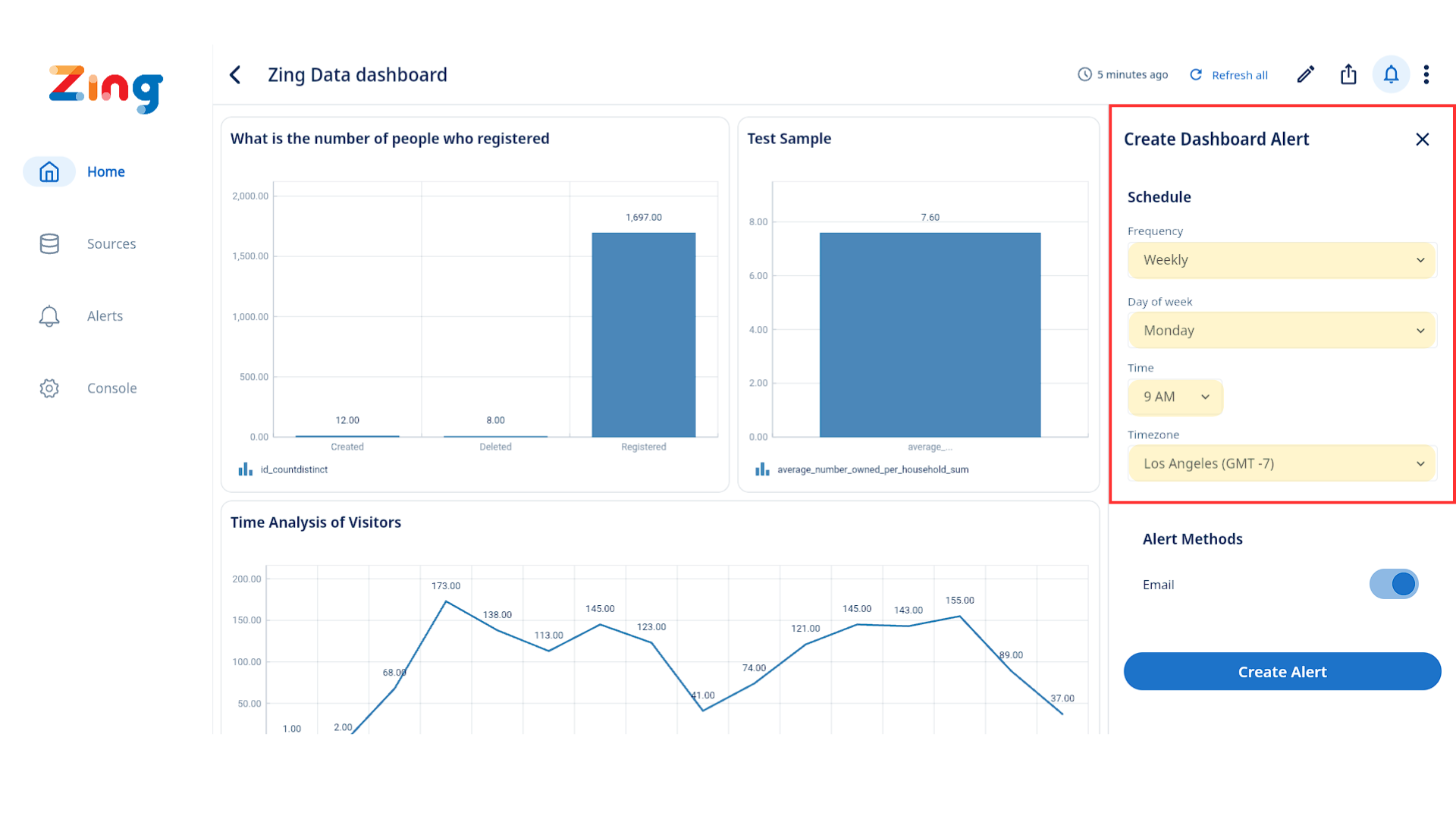
-
Choose the suitable delivery method (Notification & Email).
Email Options: If “Email” is selected as an alert method, new toggles will be visible under “Email options”:
- “Include image”:
- Default State: Off
- Action: Toggling this ON will instruct the system to generate and attach a snapshot of the relevant chart to the alert email.
- “Include CSV”:
- Default State: Off
- Action: Toggling this ON will instruct the system to generate and attach a CSV file of the data associated with the alert to the email.
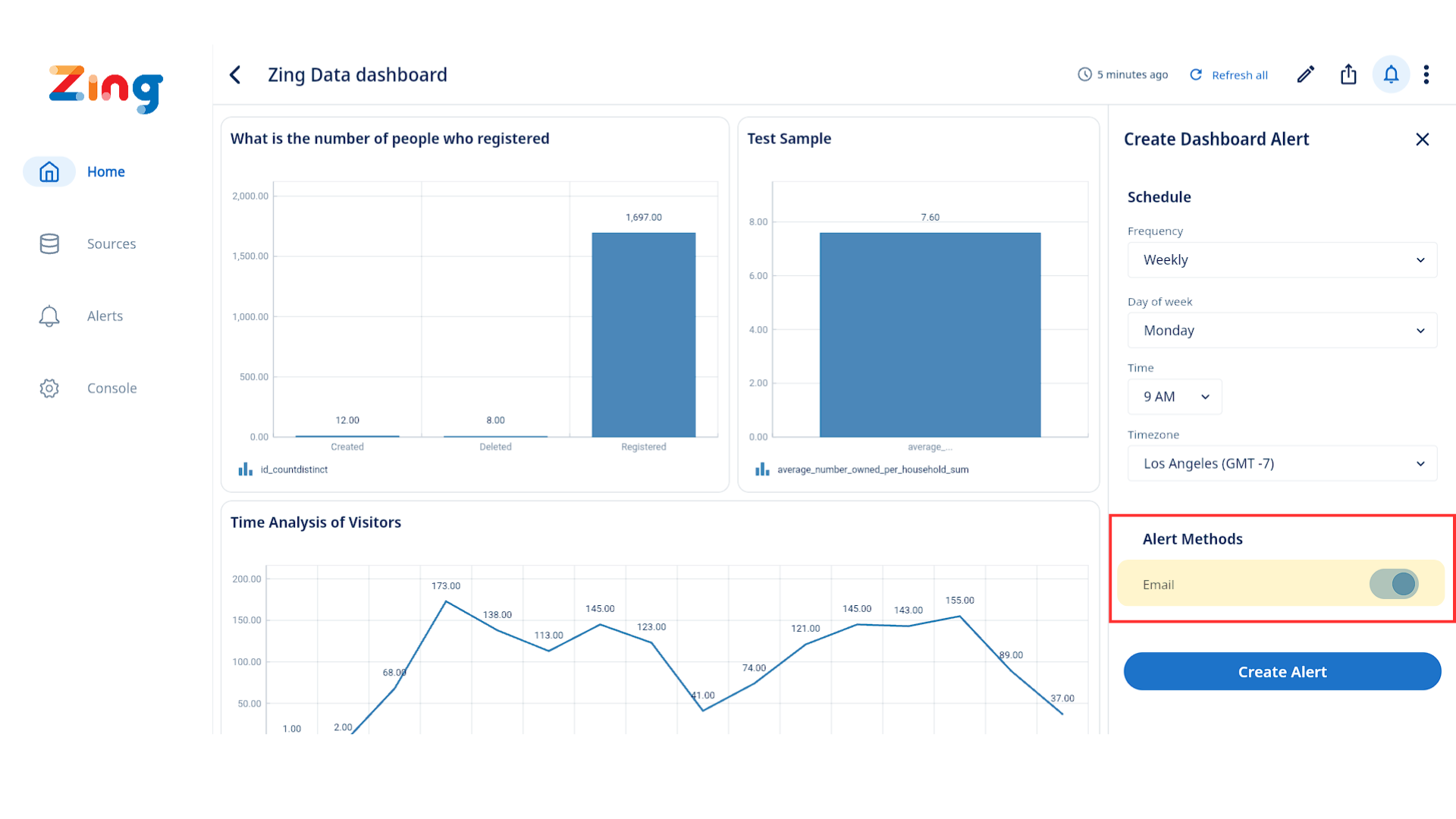
- “Include image”:
-
Tap “Create Alert”.
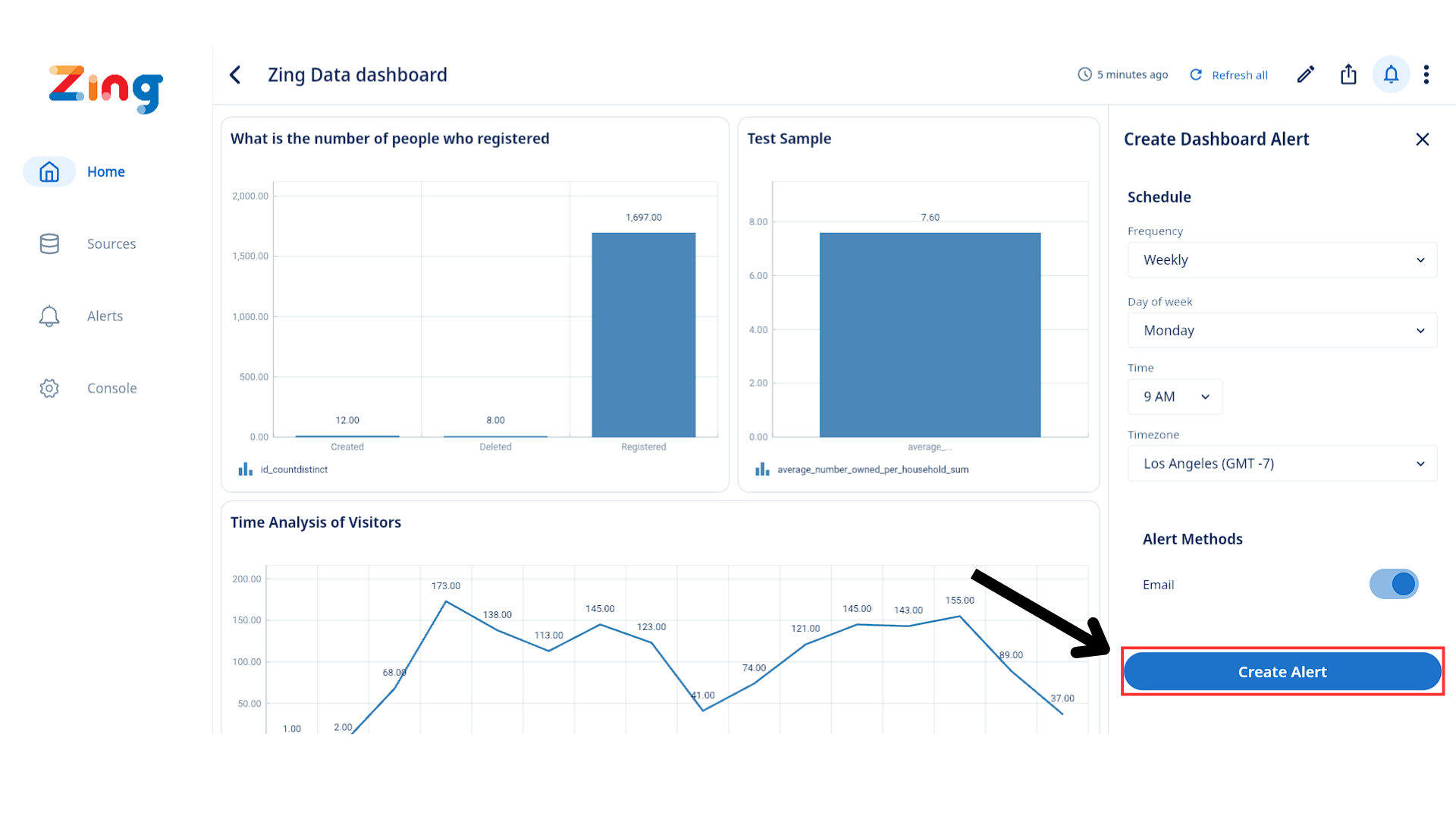
-
Done!
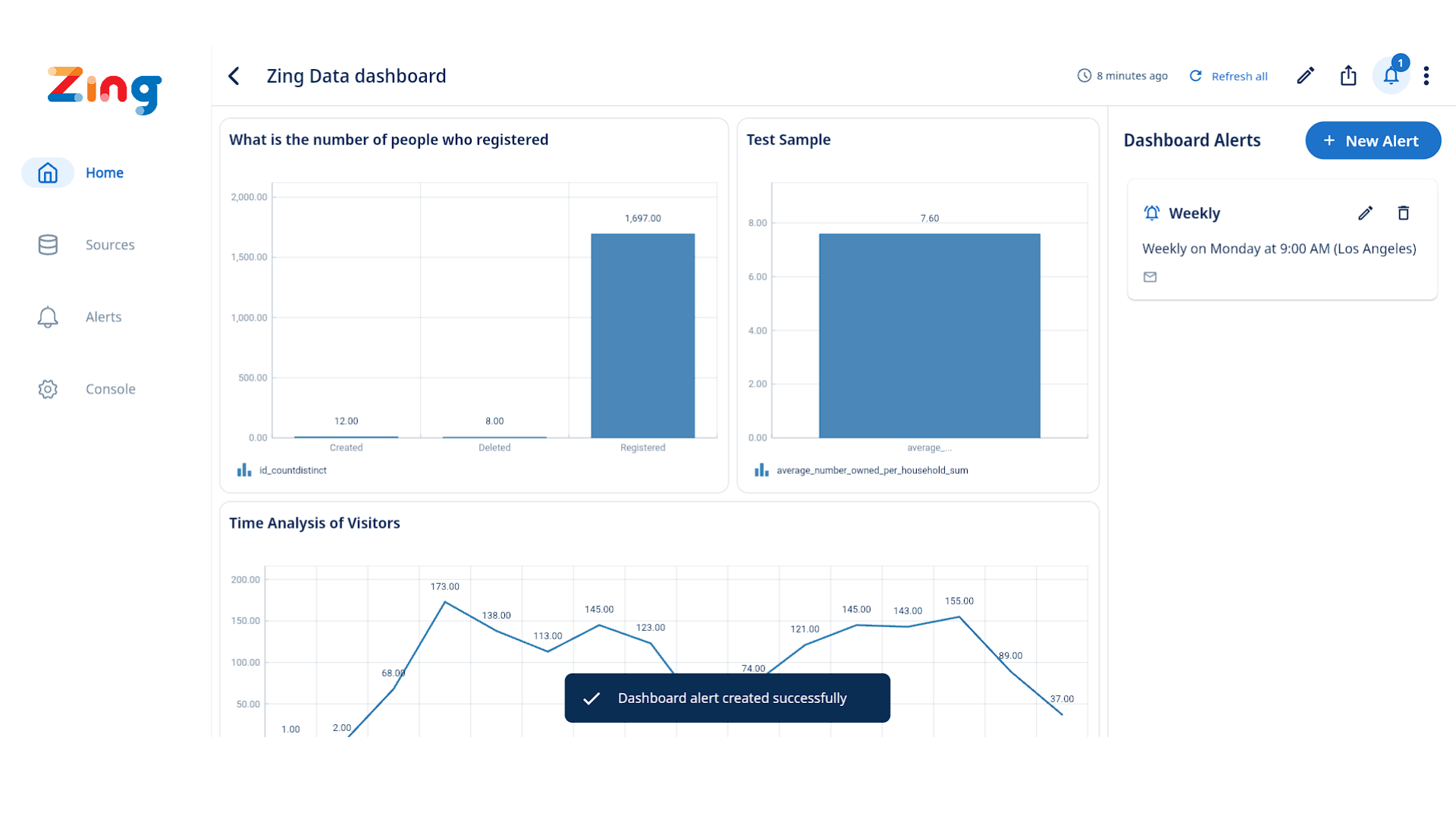
Users can now configure their email alerts to include:
- Image Attachment: A static image (e.g., PNG, JPG) of the chart that triggered the alert. This provides a direct visual representation of the data at the time of the alert.
- CSV Attachment: A Comma Separated Values (.csv) file containing the raw data that underlies the chart/query associated with the alert.
Supported data sources:
Dynamic and scheduled alerts work with questions that have a timestamp or date on the x-axis. Supported sources include: Google BigQuery, Snowflake, Postgres, MySQL, Trino, Presto, Starburst, ClickHouse, Microsoft SQL Server, Databricks, Amazon Redshift, and Google Sheets (LIVE mode only).
Note: Alerts don’t apply to snapshot-mode Google Sheets or CSV/Excel uploads.
Also note: Enabling alerts on a question disables caching—questions must run in live mode for alerts to function as Zing must check for new changes to the data.
Alerts with frequency that is less than a day are only available on the standard plan and above.

