Trino / Starburst Enterprise / Starburst Galaxy
Trino is an open source, highly performant, distributed query engine (formerly PrestoSQL). Starburst Enterprise is the enterprise offering of Trino and Starburst Galaxy is the cloud native and fully managed service of the Trino query engine offered by Starburst. Zing Data works with Trino, Starburst Enterprise and Starburst Galaxy.
Connect Zing to your Trino database from the Zing web console.
You’ll need:
-
Hostname is the hostname of Trino / Starburst Enterprise / Starburst Galaxy cluster. In Starburst Galaxy it’s in View Clusters » More Details » Get Connection; in Trino it depends on setup; in Starburst Enterprise Product it’s in EKS configurations
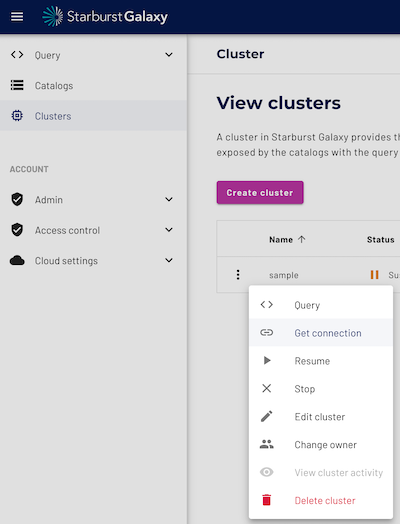
-
Port is the port that your cluster is live on - typically 443 by default for Trino / Starburst Enterprise / Starburst Galaxy, but your port may differ.
-
Username is…your username. Best practice is to create a read only user.
-
Password is…your password. If you are using Starburst Galaxy, this will be the password you use to login to Starburst’s web portal. Zing will encrypt this.
-
Catalog is the data source within your Trino/Starburst cluster you would like to connect to. Read more here.
-
Schema defines a set of tables that can be queried. Read more here.
-
Database Name can be any value - it is just how the name data source appears in Zing but isn’t used to connect to your cluster
Right now, Trino data sources must be set up on web (but are accessible across both Zing Web and Zing Mobile apps).
To add a Trino data source:
-
Go to your Zing Data Web Console and ensure you are logged in
-
Tap the ‘data sources’ tab
-
Enter your Trino credentials, as outlined above.
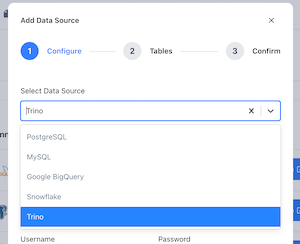
-
Choose if you’d like to make all tables in your schema visible, or if you’d like to select only certain tables to be visible.
-
Tap ‘Save’
- The data source you just added will be available to everybody in your organization.

