Creating Alerts
Dynamic alerts notify you by push or email (or both) when new data comes in that that satisfies the criteria you set such as a percentage change or exceeding a threshold.
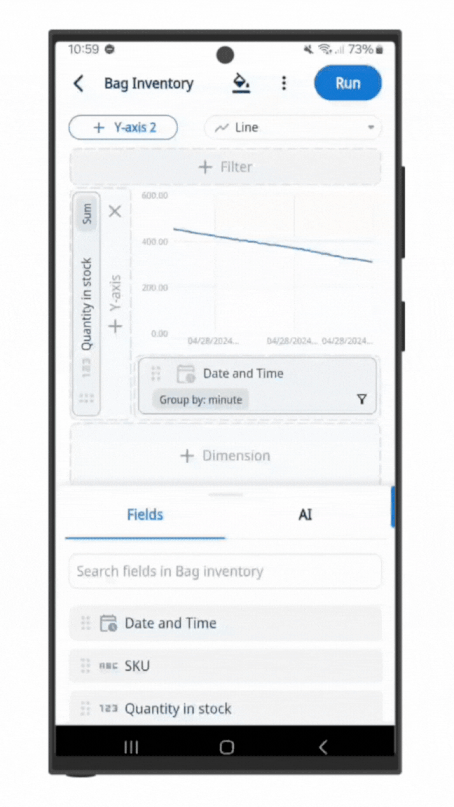
Alerts can be set up to check every minute, providing near real-time notifications, or as infrequently as once per month.
You can specify:
- Percentage changes (e.g. let me know when the number of visitors to my website changes more than 50% vs the previous day)
- Point changes (e.g. let me know when sales drops by more than $500 versus the previous day)
- Specific thresholds (e.g. let me know when inventory falls below 50 units for a fast-selling product)
To set up an alert
-
Tap on a graph and click the three dots on the top right of the screen. Select ‘Create new alert’.
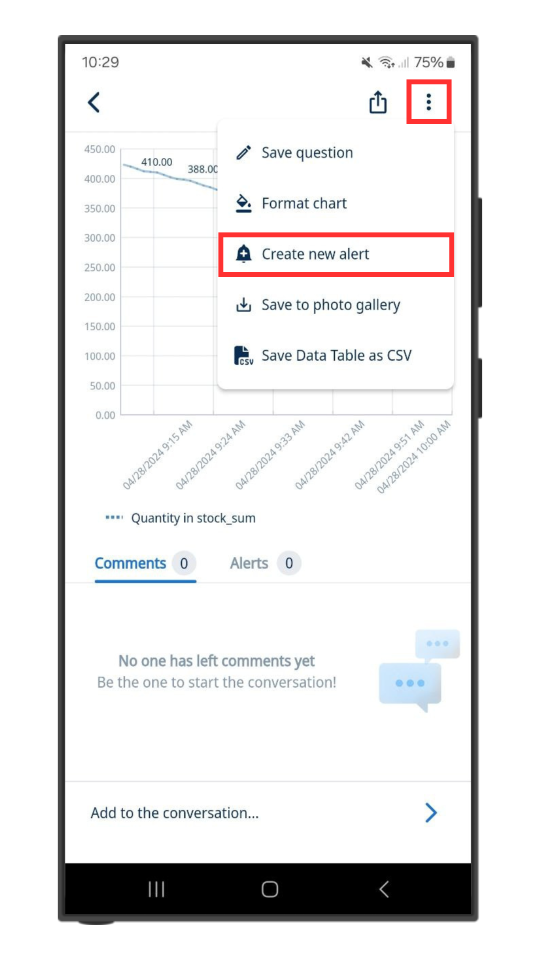
Alternatively, you can click on the ‘Alerts’ tab and tap ‘Create Alert’.
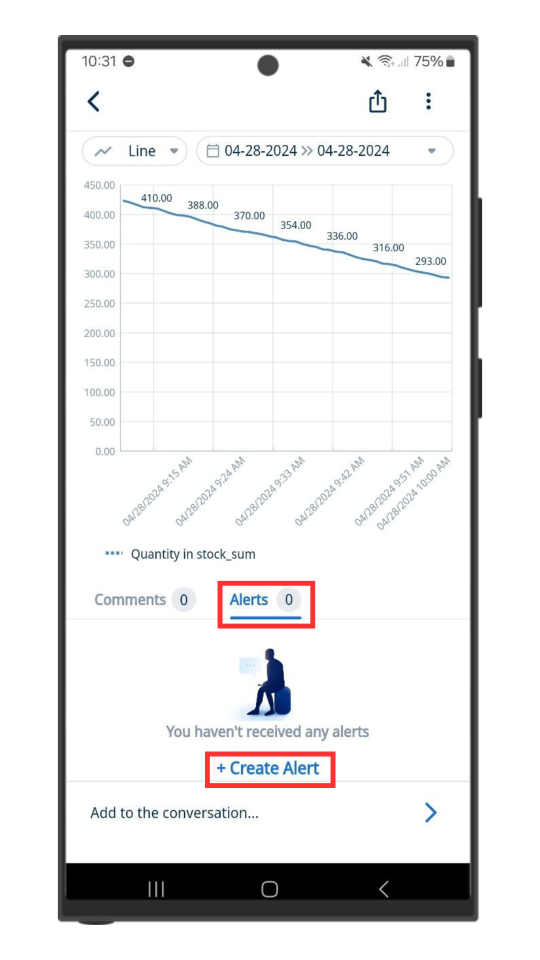
The third way you can do this is by tapping and holding a point on the graph. Select the ‘Create new alert’ button which pops up.
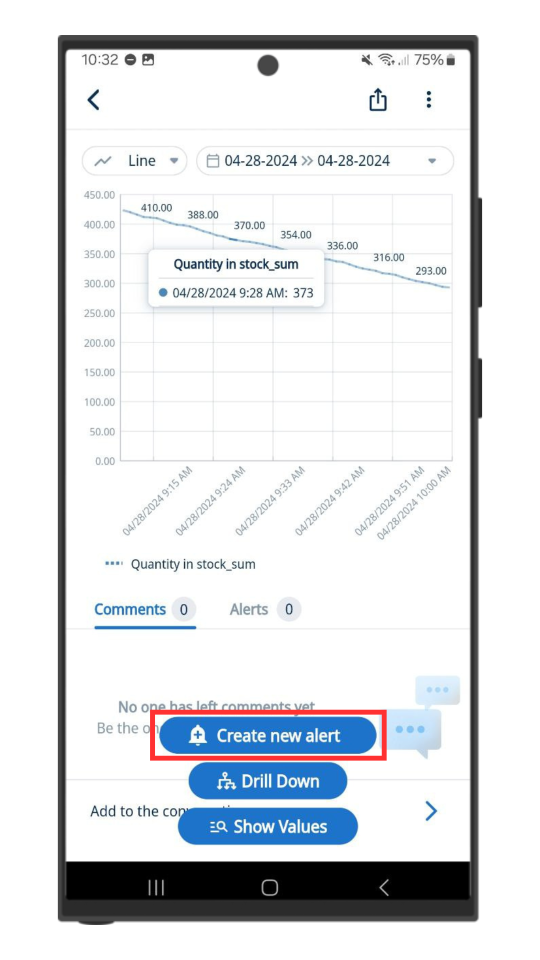
-
Choose the series you want to be alerted for (this is pre-populated for you based on what series you tapped on)
-
Choose the condition and amount:
-
Rises by is the percentage increase in the data you want to be notified about period to period, where period is defined as your x-axis granularity (e.g. day, hour, etc.). This calculated as a change relative to the previous period.
-
Drops by is the decrease increase in the data you want to be notified about period to period. This calculated as a change relative to the previous period.
-
Changes by is a percentage increase or decrease period to period. This calculated as a change relative to the previous period.
-
Is Above is a fixed number, and and you will be alerted when new data that is greater than or equal to that number
-
Is Below is a is a fixed number, and and you will be alerted when new data that is less than or equal to that number
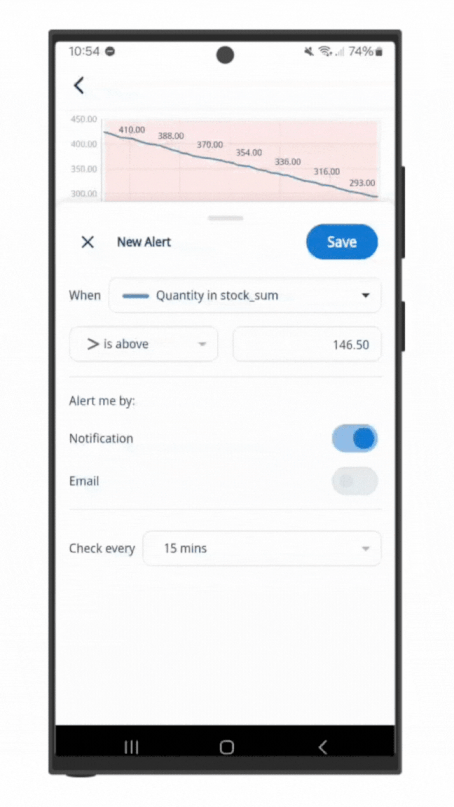
-
-
Choose a notification type:
- Push Notifications
Note that you must enable push notifications for Zing for this to work. You can check if notifications are turned on in the settings tab. Push notifications are supported for iOS and Android, but not from the web interface. - Both
- Push Notifications
-
Choose an update frequency. This is how frequently Zing will check the dataset for new values against the alert conditions you’ve set. By default, Zing sets update frequency to match your x-axis granularity (e.g. minute / hour / day ), but you can change this.
Update frequency can be as frequent as once per minute, or as infrequently as once per month - just select what you’d like from the drop-down.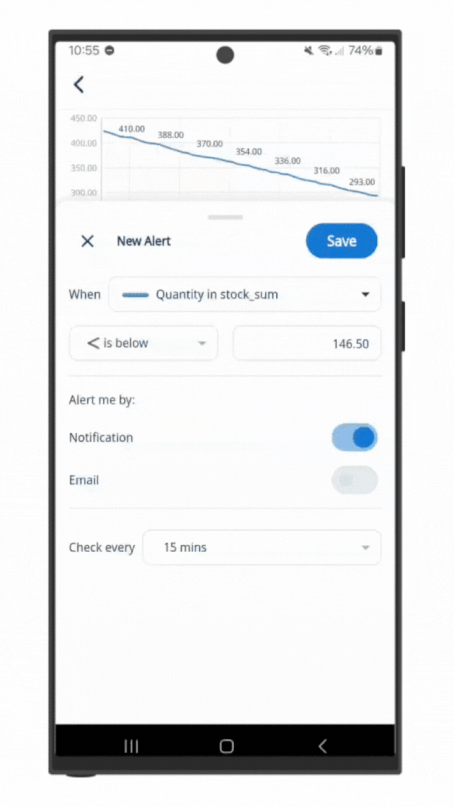
Note that a paid plan is required for alerts with frequency that is less than a day. -
Tap ‘Save’
Multiple Dynamic Alerts can be added on a question, and different users can configure alerts specific to them.
You’ll see a visual overlay on the graph indicating the threshold values you set alerts on and can simply tap the graph to move thresholds around or you can type in values below.
You can see all alerts you’ve set up on a question right below the graph.
A list of recently triggered alerts is visible in the ‘Alerts’ tab in the bottom navigation. You’ll also see information about when they were triggered most recently here.
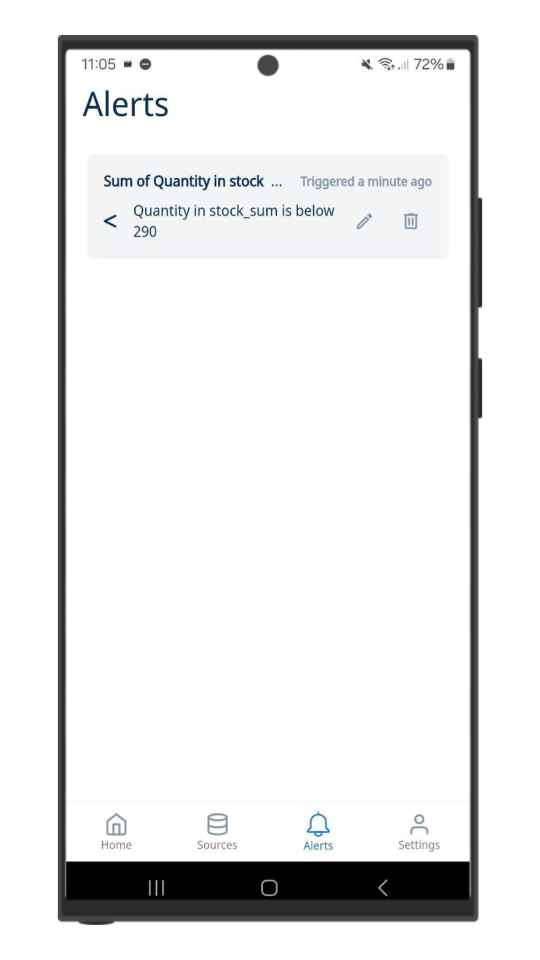
Dynamic alerts work for any question with a timestamp or date on the x-axis. Google BigQuery, Snowflake, Postgres, mySQL, Trino, Presto, Starburst, Clickhouse, Microsoft SQL Server, Databricks and Amazon Redshift are all supported. Google Sheets (set to LIVE mode) is also supported.
Note: Alerts only make sense for data sources which have data changing over time, so it doesn’t apply for Google Sheets in ‘snapshot’ mode, nor for CSV / Excel files.
Also note: Any question with alerts enabled cannot also have caching enabled. Turning on an alert on a question will turn off caching and return it to live mode because a question must be in live mode (not cached mode) for the alert checks to run.
Alerts with frequency that is less than a day are only available on the standard plan and above.

