MySQL
MySQL is one of the most widely used databases in the world, and its free! Everybody from developers writing their first line of code, to data scientists, to major corporations use MySQL to store and query data.
You can connect Zing to your MySQL database from either the Zing web console, the Zing web app, the iOS app, or Android.
You’ll need:
- Hostname which is the URL or IP address of your database
- Port which is the port that your database is live on – typically 3306 by default for mySQL, but your port may differ
- Database Name which is the name on your hostname IP / URL you database is referenced by
- Username which is…your username. Best practice is to create a read only user
- Password which is…your password. Once you enter this, Zing will automatically encrypt this.
Web Console
Add a MySQL database from the web:
-
Go to your Zing Data Web Console and ensure you are logged in
-
Tap the ‘data sources’ tab

-
Enter your mySQL credentials, as outlined above. If your database requires SSL to be enabled, turn on ‘Require SSL’ (not all MySQL configurations require this).
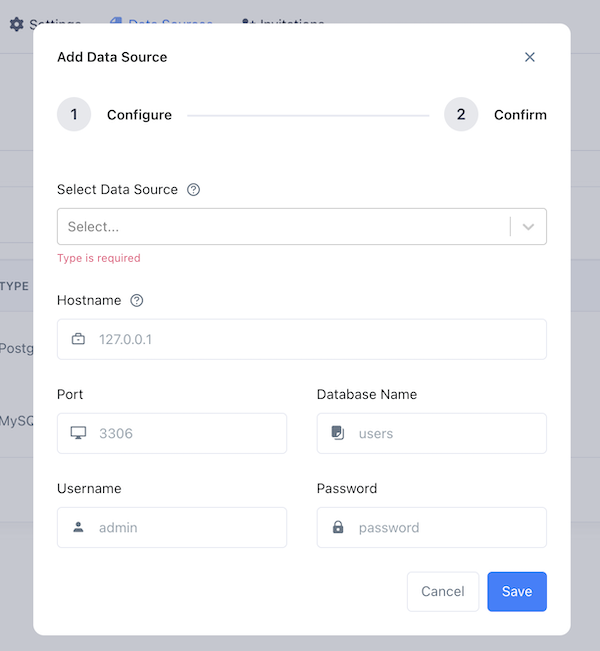
-
If your mySQL database is behind a firewall, you’ll need to allow connections from Zing’s IP address: 34.75.82.6
-
Tap ‘Save’
-
The data source you just added will be available to everybody in your organization.
App
To add a MySQL database from your phone or the Zing web app:
- Go to the sources tab
- Tap ‘Add a new data source’
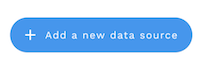
- Enter your database credentials
- Tap ‘Confirm data source’
- Zing will verify that it can connect to your data source and if successful, add it as a source. If Zing cannot connect to your data source, you'll see a message asking your to check your credentials and retry. If even after checking your credentials and retrying you still experience issues, reach out to Zing support here

