Mozart Data
While Zing supports common databases, if you want to connect Zing to CRM, ERP, and ads reporting systems you’ll likely want to use a third party that pulls in data from each source, standardizes it, and makes it easily queryable.
Mozart Data supports more than 300 data sources and allows for join operations across data sources, making the transformed data available to Zing as a Snowflake data source. Mozart Data supports:
- Sendgrid
- Square
- Stripe
- Amplitude
- Quickbooks
- Workday
- Google Analytics
- Facebook Ads
- Hundreds of others
To connect Zing Data to Mozart Data, you’ll need:
- A Mozart Data Account which is free for a 14 day trial period
- A Zing Data Account
Once you’ve created both accounts
-
Go to the Zing web console and click the ‘Data Sources’ tab then ‘Add Datasource’
-
Select ‘Snowflake’ as the data source type:
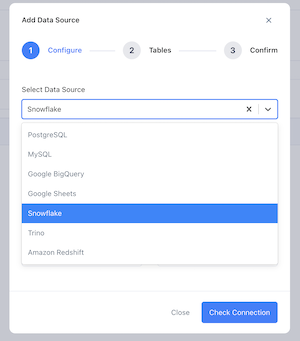
-
Login to your Mozart Data dashboard
-
Go to the ‘Integrations’ tab, then click ‘Zing Data’
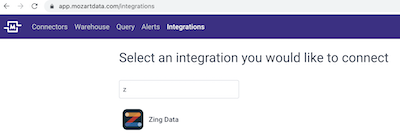
-
This will display your connection information to copy + paste into Zing Data using the a ‘Snowflake’ data type
- Hostname
- Database Name
- User Name
- Password
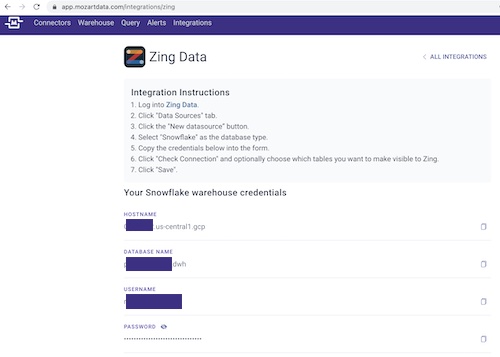
-
Once you’ve entered all credentials into Zing, tap check connection and you’ll see a list of all tables from Mozart. If you want to limit which tables are visible, you can ’turn off’ some of the tables and they’ll not be visible to you or other users in your organization in the Zing UI.
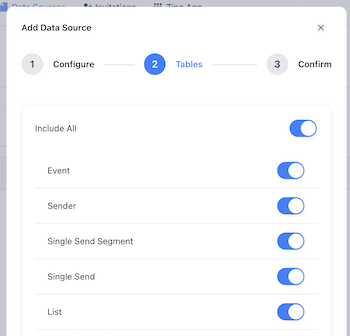
-
Click ‘Save’ in the bottom right and the data source will be added. It will now appear in the ‘sources’ tab in the Zing app, and on the homescreen of the Zing app.

