Databricks
Databricks is cloud data platform and is an outgrowth of Apache Spark. It can run on Amazon Web Services, Microsoft Azure, or Google Cloud Platform.
You can connect Zing to Databricks as a data source from the Zing web console (and from the Zing mobile / web apps soon!).
You’ll need:
- An active Databricks environment
- An active Zing Data account
Setup Steps
-
Login to your Databricks web console and go to ‘User Settings’ at the top right
-
Under ‘Access Tokens’, click on ‘Generate new token’. Make sure you save it somewhere safe.
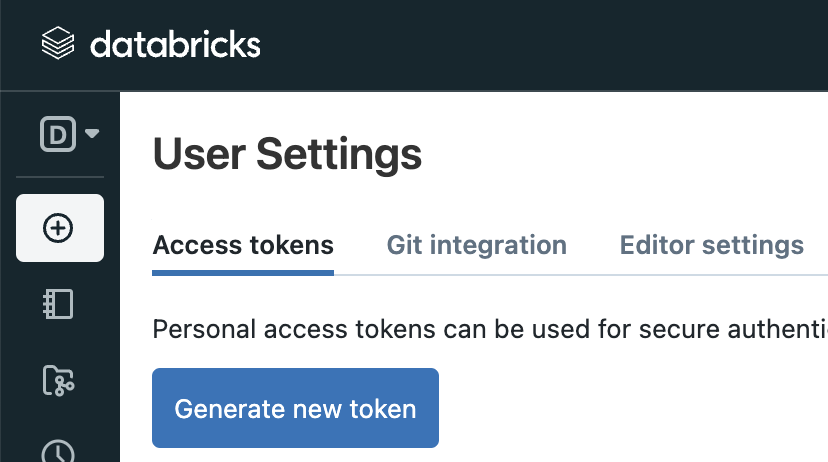
-
In the left-hand menu, switch to the ‘SQL’ context and click on ‘SQL Warehouses’.
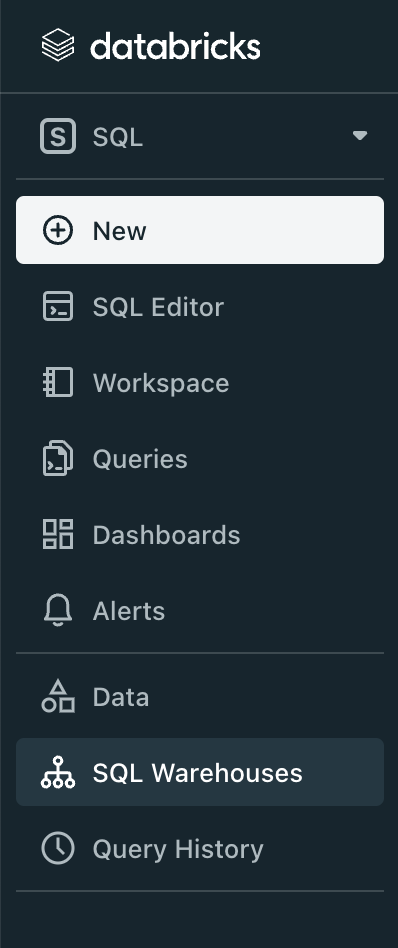
-
From the list of warehouses, choose the one you want to query in ZingData and click on it.
-
Switch to the ‘Connection details’ tab and save the displayed info, we will be using it shortly.
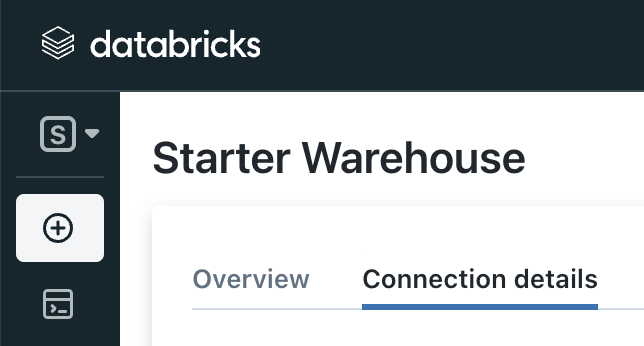
-
Login to the Zing web console, and click on the ‘data sources’ tab.

-
Click ‘New datasource’.
-
Select ‘Databricks’ as the data source.
-
Enter your Databricks host, port, path and token gathered in steps 2 and 5 above.
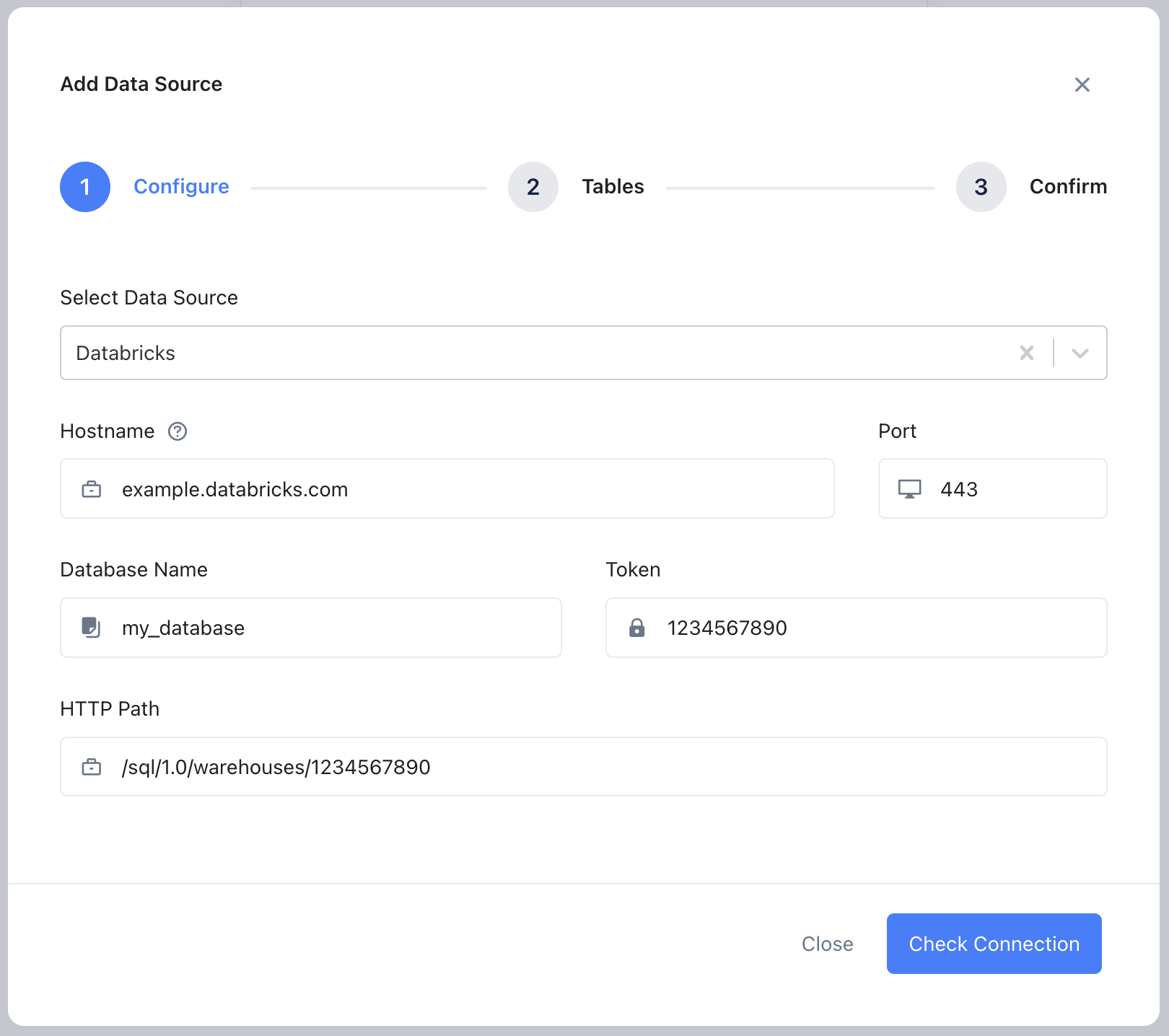
-
Your Databricks schema can be found in Databricks by clicking ‘Data’ on the lefthand navigation and then looking under ‘Data Explorer’. Enter this into Zing.
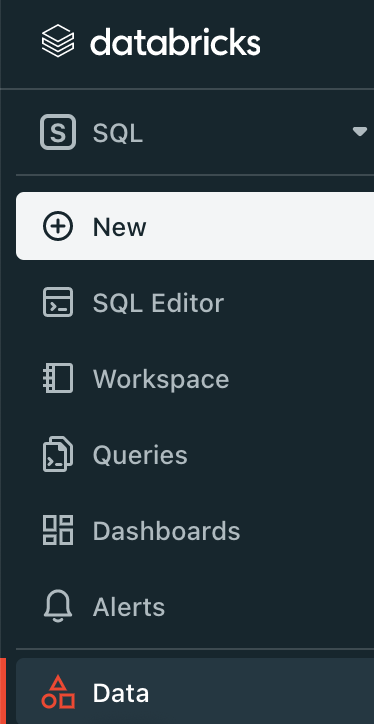
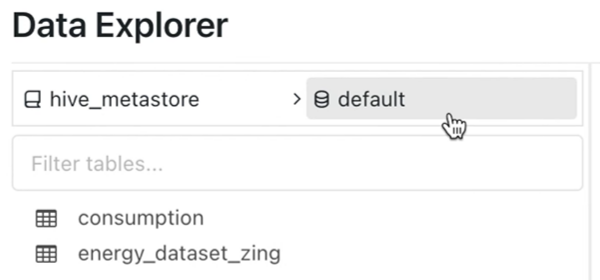
-
Tap ‘Save’, and Zing will confirm that a connection can be established. A list of all tables in that database will then be shown.
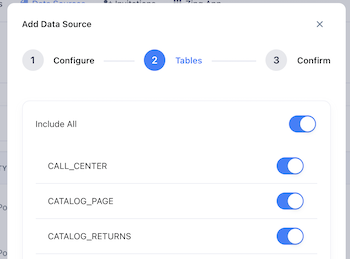 11. By default, all the tables in your database will be made visible, but you can optionally turn off certain tables from being displayed by turning the switch for an individual table off, then hitting ‘save’.
11. By default, all the tables in your database will be made visible, but you can optionally turn off certain tables from being displayed by turning the switch for an individual table off, then hitting ‘save’.
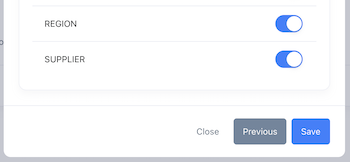 12. The data source you just added will be available to everybody in your organization.
12. The data source you just added will be available to everybody in your organization.
A step by step video is here:

