Microsoft SQL Server
Microsoft SQL Server is one of the most widely used databases for enterprise deployments, developed by Microsoft. MS SQL is scalable and includes ETL (Extract, Transform and Load) tools and reporting services.
You can connect Zing to your MS SQL database from the Zing web console.
You’ll need:
-
Hostname, which is the URL or IP address of your database
-
Database Name, which is the name on your hostname IP / URL, your database is referenced by
-
Username, which is your username. Best practice is to create a read only user
-
Password, which is your password. Once you enter this, Zing will automatically encrypt this.
Web Console
Add a MS SQL database from the web:
-
Go to your Zing Data Web Console and ensure you are logged in
-
Tap the ‘Data Sources’ tab

-
Enter your MS SQL credentials, as outlined above.
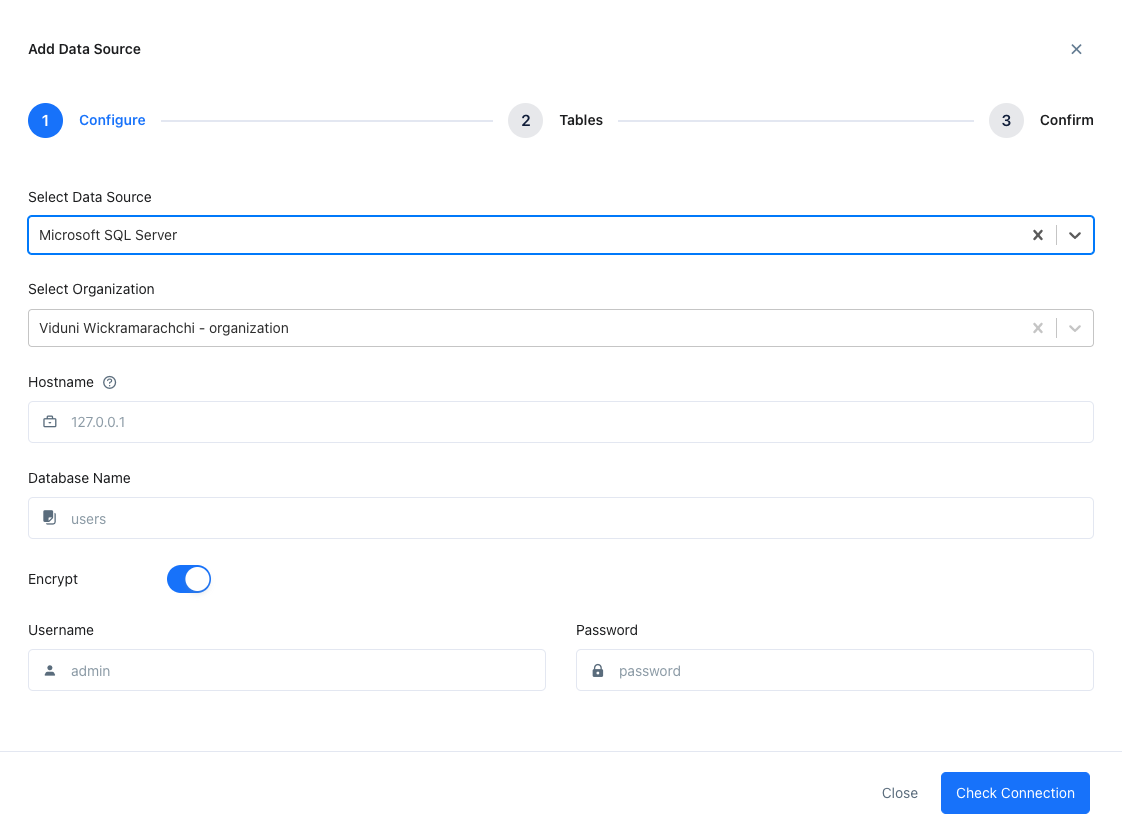
-
If your SQL Server / Azure database is behind a firewall (which it typically will be), you’ll need to allow connections from Zing’s IP address: 34.75.82.6
Depending on your setup, you may need to set up port port forwarding on your router for port 1433 (assuming you are using the SQL Server default port) to the server your database resides on -
Ensure that TCP/IP protocol is enabled on SQL server (instructions here)
-
Tap ‘Check Connection’
- Zing will verify that it can connect to your data source and if successful, add it as a source. If Zing cannot connect to your data source, you'll see a message asking your to check your credentials and retry. If even after checking your credentials and retrying you still experience issues, reach out to Zing support here
-
Choose the tables you want to include and tap ‘Save’.
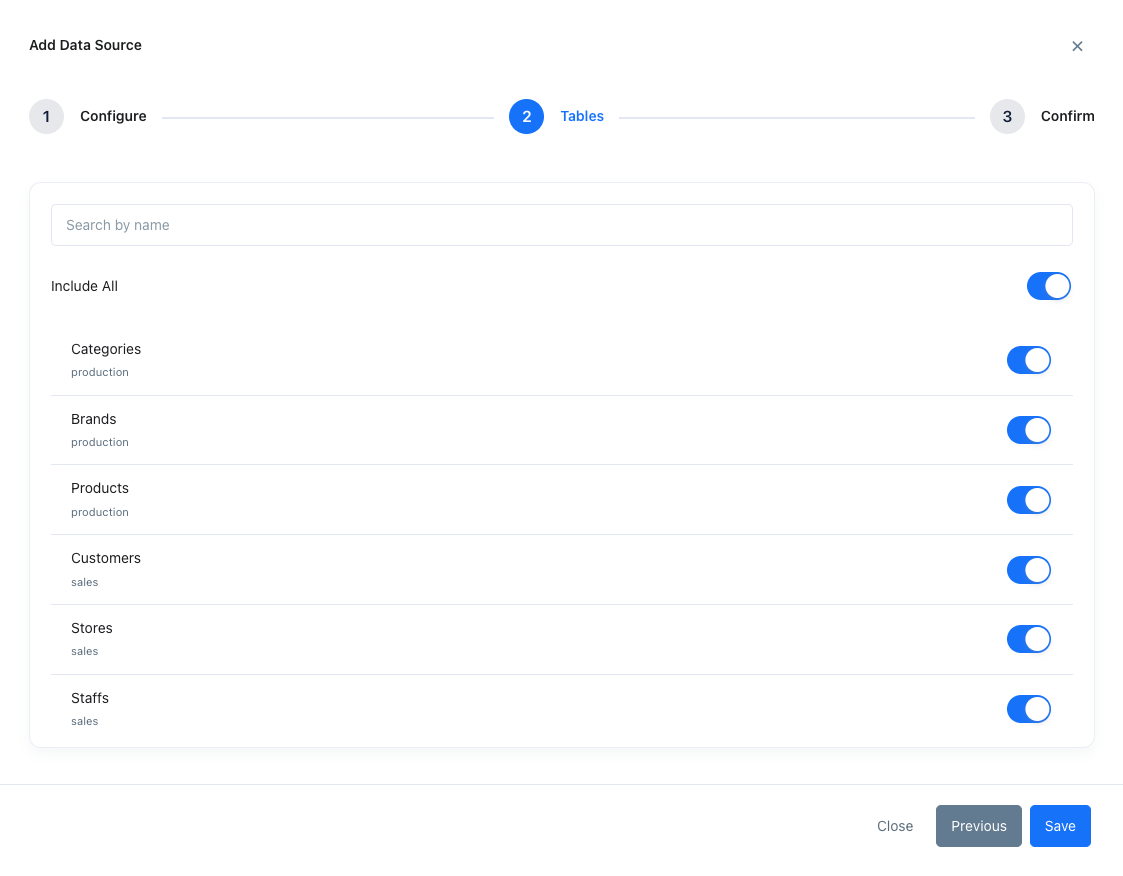
-
The data source you just added will be available to everybody in your organization.

