Amplitude
Configure Amplitude with Zing Data
Amplitude Analytics is one of the broadly used tools for storing user events, generating cohorts, and taking a deeper look into user journeys throughout your app or website.
But having this data live only in Amplitude, visible and queryable only from a computer limits your team’s ability to understand what is happening with users in real-time.
There are three main steps:
- Sync Amplitude Data to Google BigQuery to regularly (even 10 minutes in our case) push all user events in near real-time to your cloud data warehouse
- Set up Google BigQuery as a data source for Zing Data, including how to handle service accounts and permissions
- Query Amplitude analytics events from Zing’s iOS, Android, and web apps in just a few taps, and save analysis for easy re-use
Step 1: Syncing Amplitude Data to Google BigQuery (or Snowflake / Redshift)
- Login to Amplitude, then click the Data tab, then Destinations tab.

- Click new destination and select BigQuery, Snowflake, or Redshift
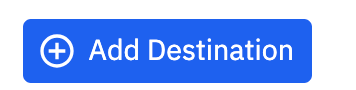
- Select the data you’d like to export export frequency
- Review the schema and click Next.
- Specify the dataset in the cloud data warehouse to receive your Amplitude data. If you’re connecting to Google BigQuery, upload the service account key file. This file must be in JSON format. Instructions for creating a service account in BigQuery with the appropriate permissions are here.
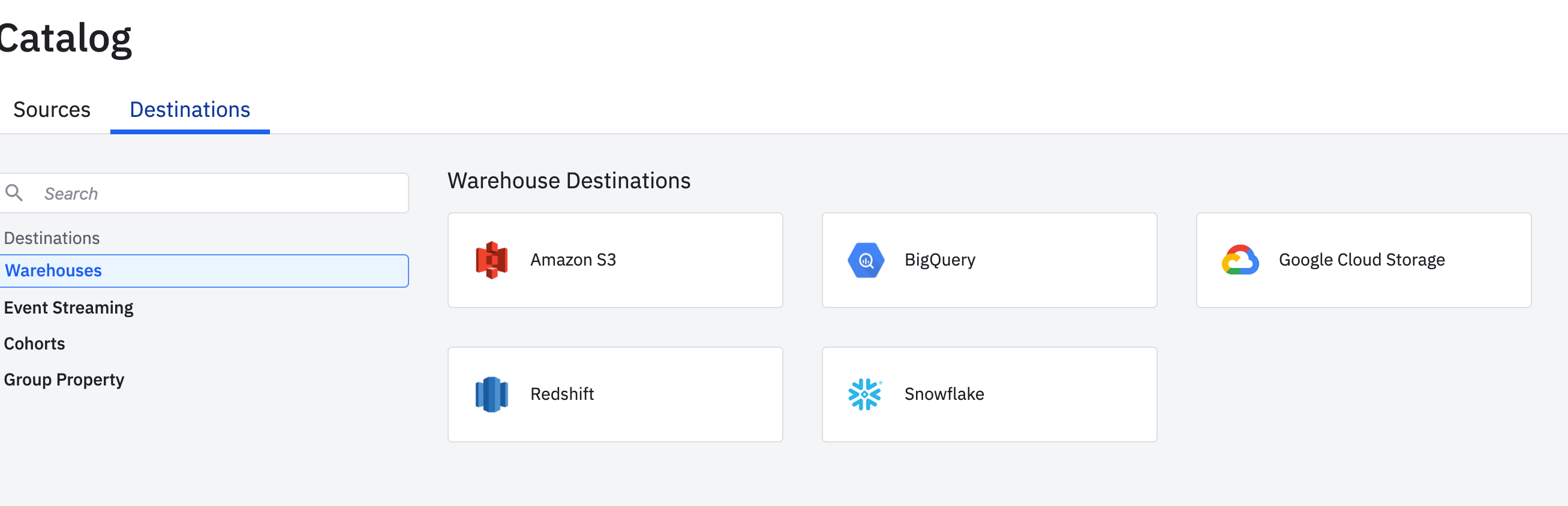
- Click Next. Amplitude connects to your warehouse upload is successful, click Finish to complete the process.
Step 2: Set up BigQuery (or Snowflake / Redshift) with Zing Data
- Instructions to connect BigQuery to Zing Data are here
- Instructions to connect Snowflake to Zing Data are here
- Instructions to connect Amazon Redshift to Zing Data are here

