Working with Large Data Tables
Faster Performance with Server-Side Processing
Zing Data is optimized to handle large datasets containing millions of rows without freezing your browser or degrading performance. For any query result that contains more than 2,000 rows, Zing automatically enables server-side processing.
This means that instead of loading the entire dataset into your browser at once, Zing intelligently fetches only the data you need to see. When you sort, filter, or move to the next page of results, Zing sends a new, efficient query to the database server to retrieve just the specific subset of data required.
Key Benefits:
- Speed: View, sort, and filter massive tables almost instantly
- Stability: Prevents browser crashes or slowdowns typically associated with large data loads
- Scalability: Allows for effective interaction with datasets that are far too large for traditional client-side processing
Key Features
When working with a large data table (over 2,000 rows), you will see the following controls:
1. Server-Side Pagination
At the bottom of the data table, you will find pagination controls. These allow you to navigate through your data page by page.
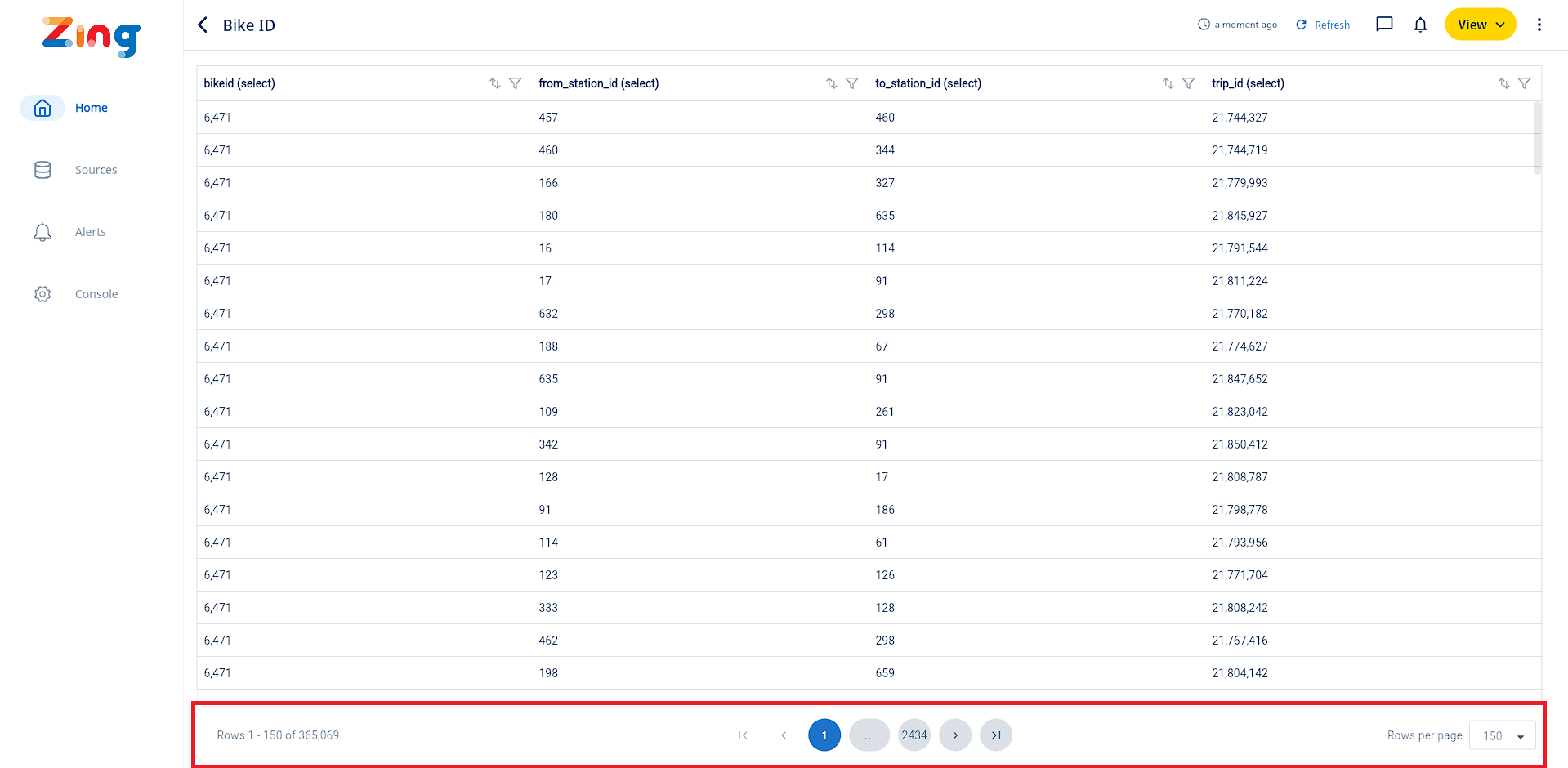
- The interface shows the current page number and the total number of pages (e.g., “Page 1 of 50”)
- You can see the range of rows currently displayed (e.g., “Rows 1-1000 of 50000”)
- Use the Next and Previous buttons to navigate between pages
2. Server-Side Sorting
You can sort the entire dataset, not just the rows you see on the current page, by clicking on any column header.
- Click a column header once to sort in ascending order
- Click the same header again to sort in descending order
- An arrow icon will appear next to the column name to indicate the current sort direction
3. Server-Side Filtering
You can apply filters to one or more columns to quickly find the data you need.
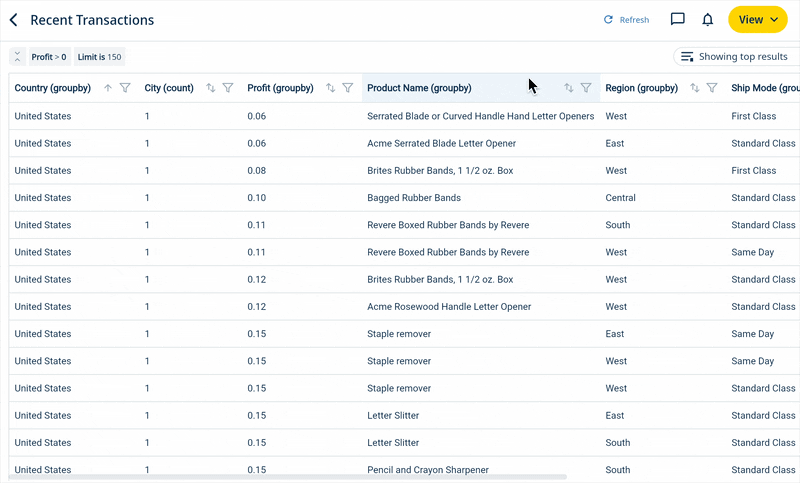
- Click the filter icon in the column header you wish to filter
- Enter your search criteria in the text box that appears
- The table will update to show only the rows from the entire dataset that match your filter criteria

