Guided Analysis
The Guided Analysis capability lets you create structured analysis that can use SQL, CTEs, subqueries, to create structured analysis where a user can input parameters. This can be used to run forecasts, what-ifs, and more custom scenarios.
Step 1: Add an example to your data source in console
In the console modal window (see video below), change the Example Type to ‘Analysis Question.’ Then, complete the requested forms as seen in the UI, and click ‘Save’ when you’re done.
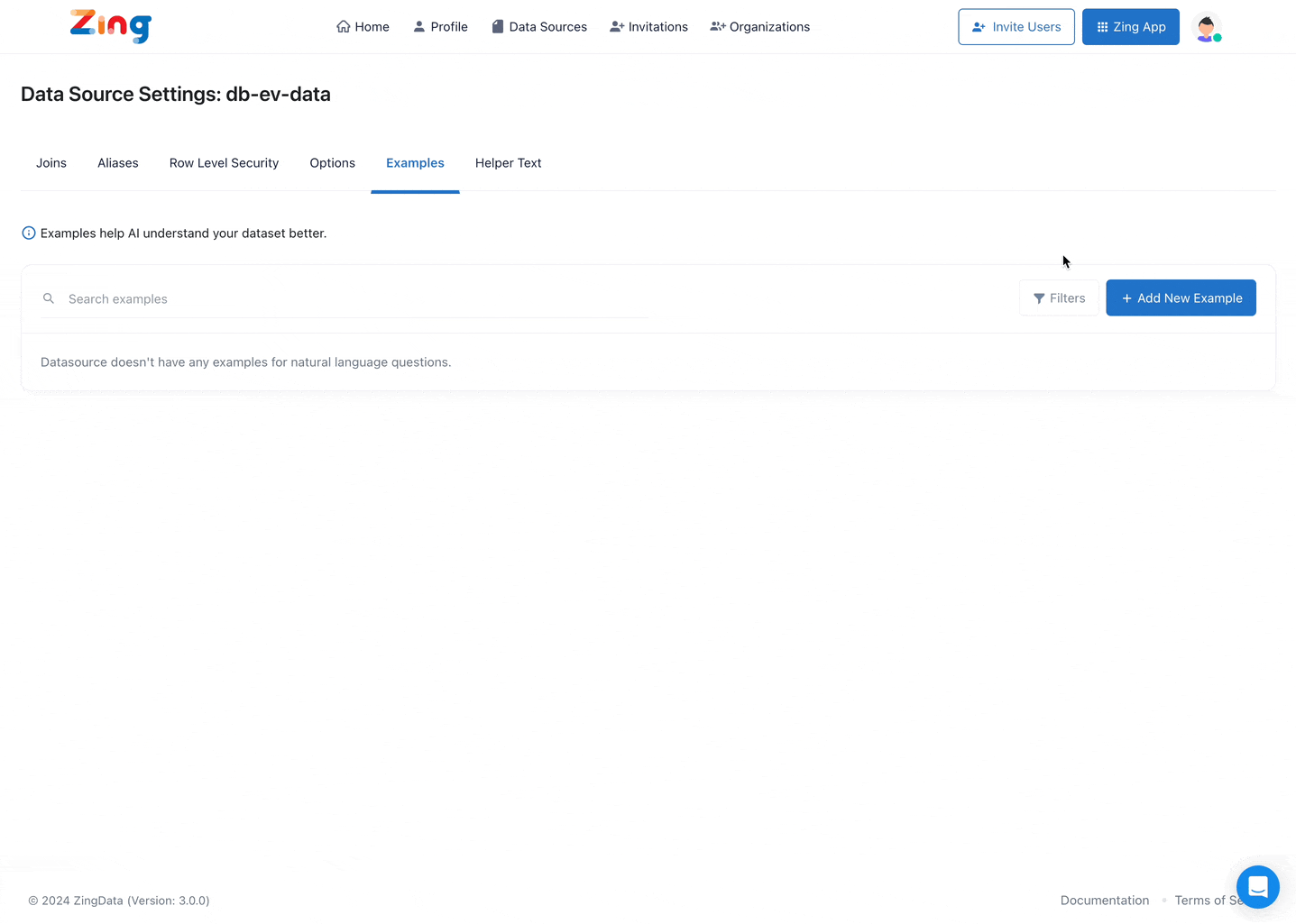
Customize your guided analysis with
- “Aliases” (also known as) » helps with discoverability for end-users since search queries are searched against all these aliases
- Optional fields vs required » control what user input is needed
- Single select vs multi select » control the data selection options
Keeping Parameter Data Fresh with “Update Sample Values”
As your underlying data changes (e.g., new customers are added, product names are updated), you need to ensure your guided analysis parameters reflect this new information.
- Purpose: The Update Sample Values button re-queries your data source to fetch the latest values for any single-select or multi-select parameters used in your guided analysis examples. This ensures that dropdown lists presented to users are always accurate and up-to-date.
- When to Use: Click this button periodically, especially after significant updates to your data, to keep your guided analysis options current.
- How to Use: From the examples management screen, simply click the Update Sample Values button. The system will automatically refresh the parameter options for all guided analysis examples associated with that data source.
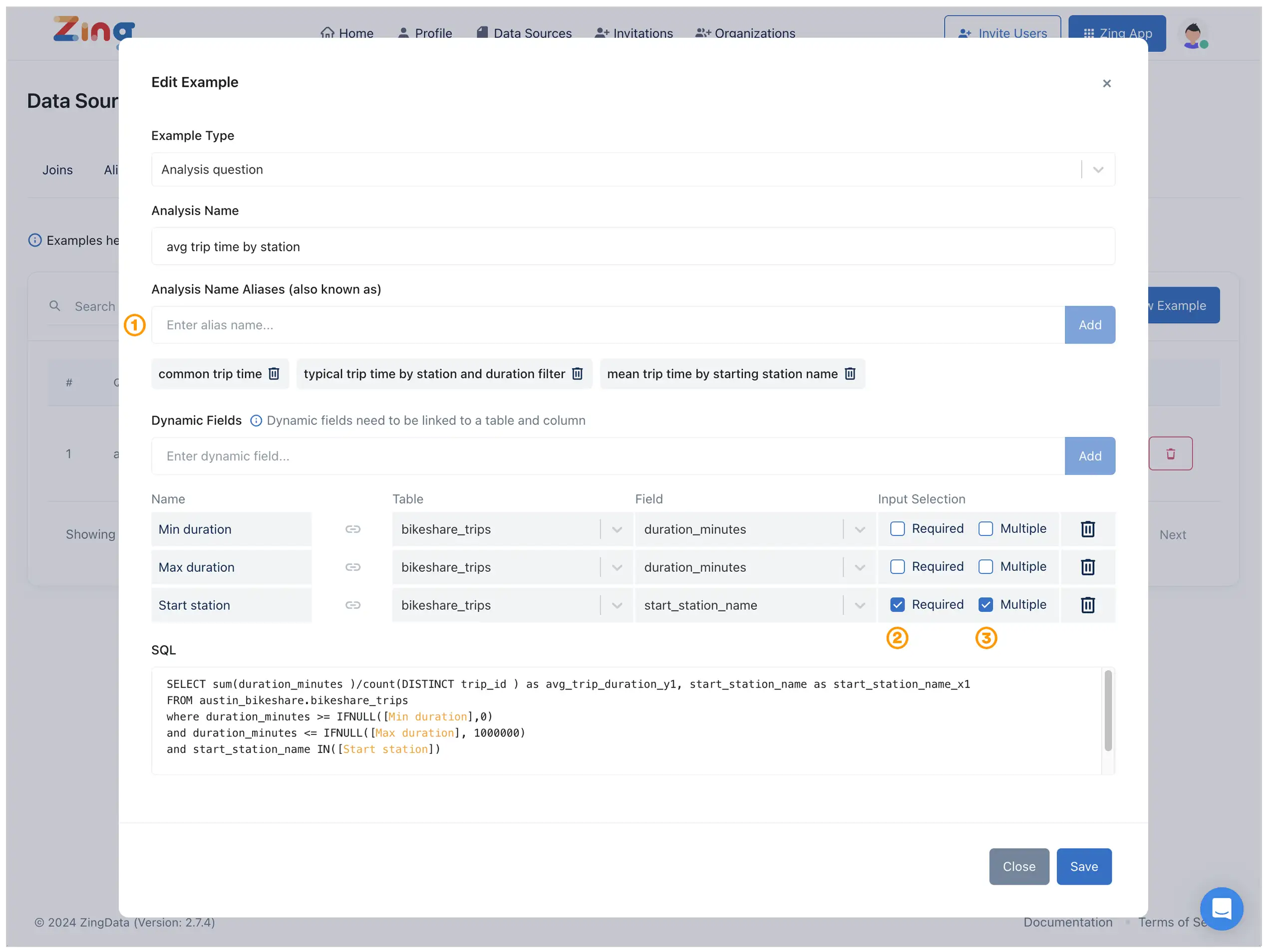
Step 2: Experience search with a guided analysis workflow
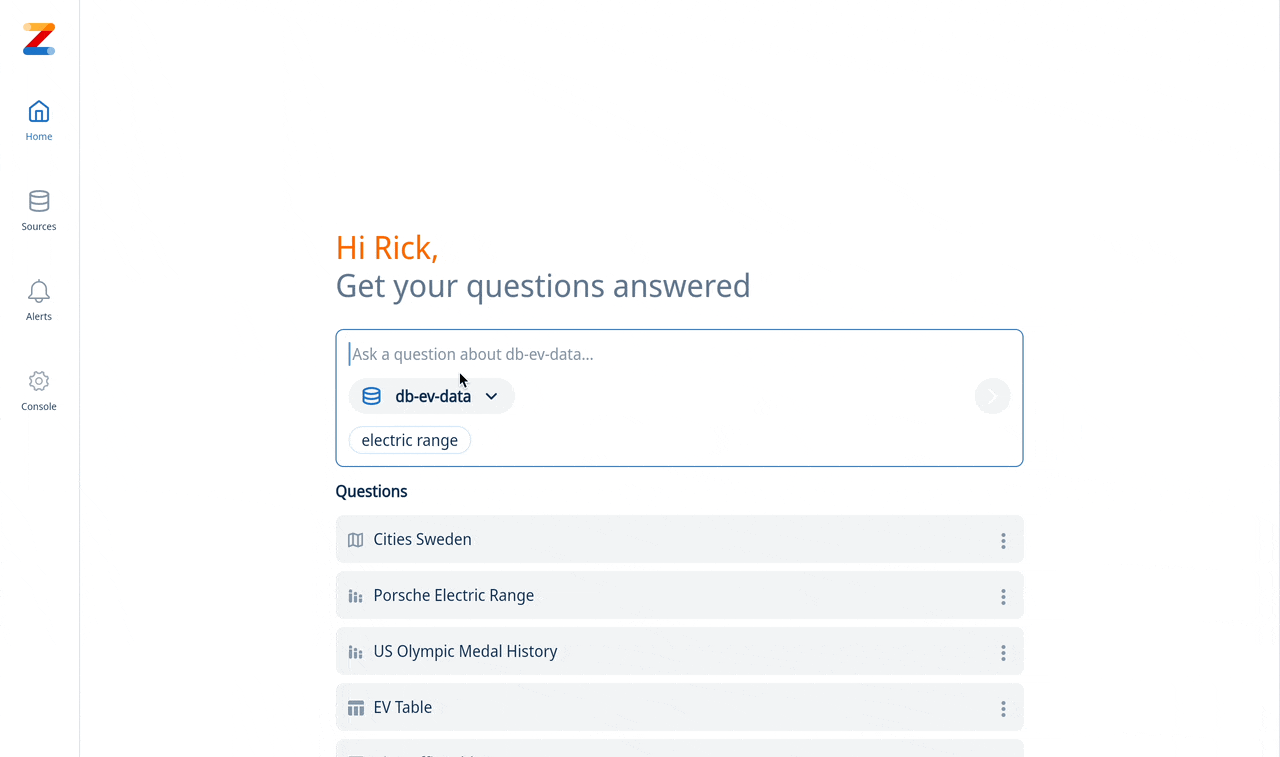
- In the Zing app, start your search from the home screen (see video above)
- Your guided analysis will be available once a trigger word has been entered or select directly in the UI
- Follow the guided workflow and complete requested forms. Click on X to cancel guided analysis at any time and return to standard search

