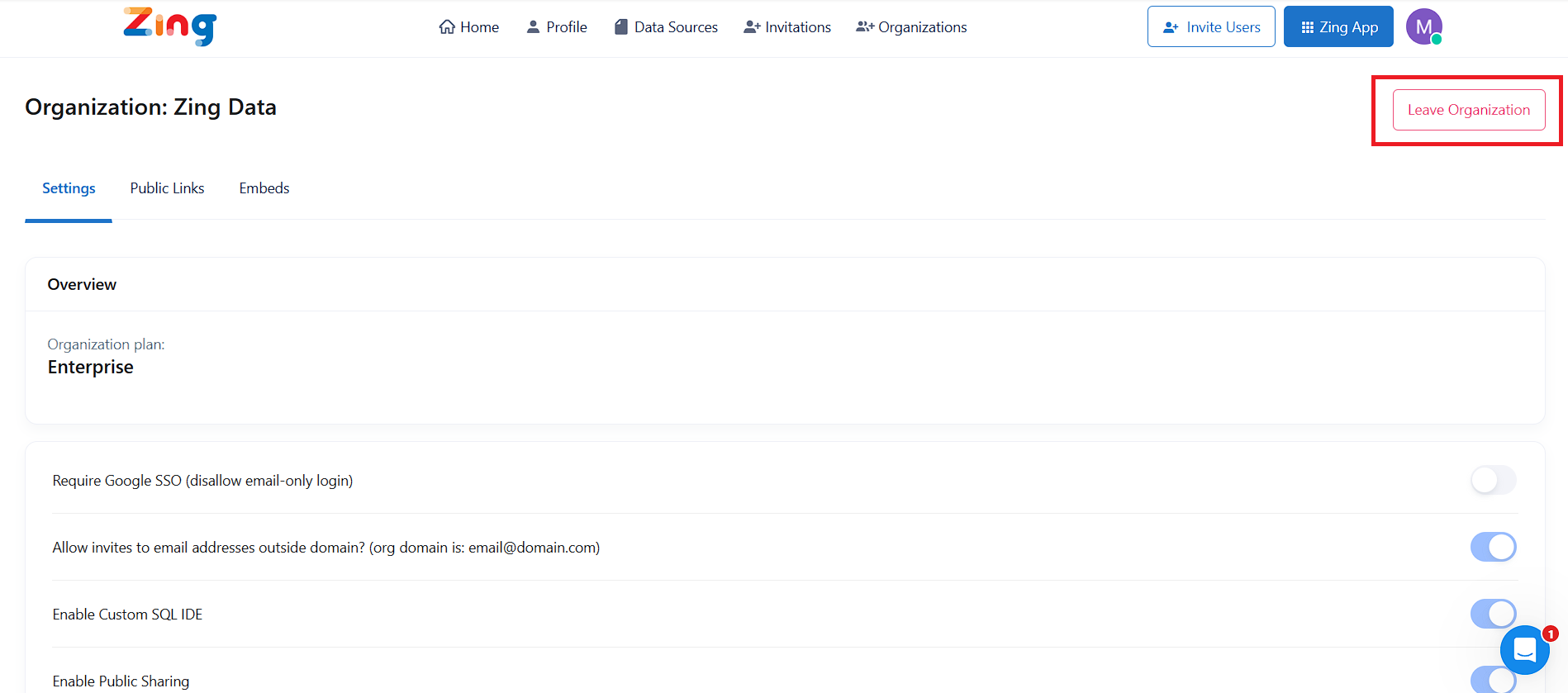User Roles
User roles in an organization
User roles in Zing Data are defined at two levels:
- Organization-level roles: Set a user’s access across all questions and data sources.
- Question-level roles: Can override org roles to grant more permissive access to specific questions.
By default, an organization-level role governs access unless a more permissive question-level role is granted.
There are five levels of user roles within an organization, ranked from low to high in terms of permissiveness:
A Limited Viewer can:
- Only access specific questions or dashboards that have been explicitly shared with them
A Limited Viewer cannot:
- Ask new questions
- View any questions that were not explicitly shared with them.
- Share questions
- Export questions to CSV
A viewer can:
- View and comment on questions
- Create alerts on questions
- Save questions as photos
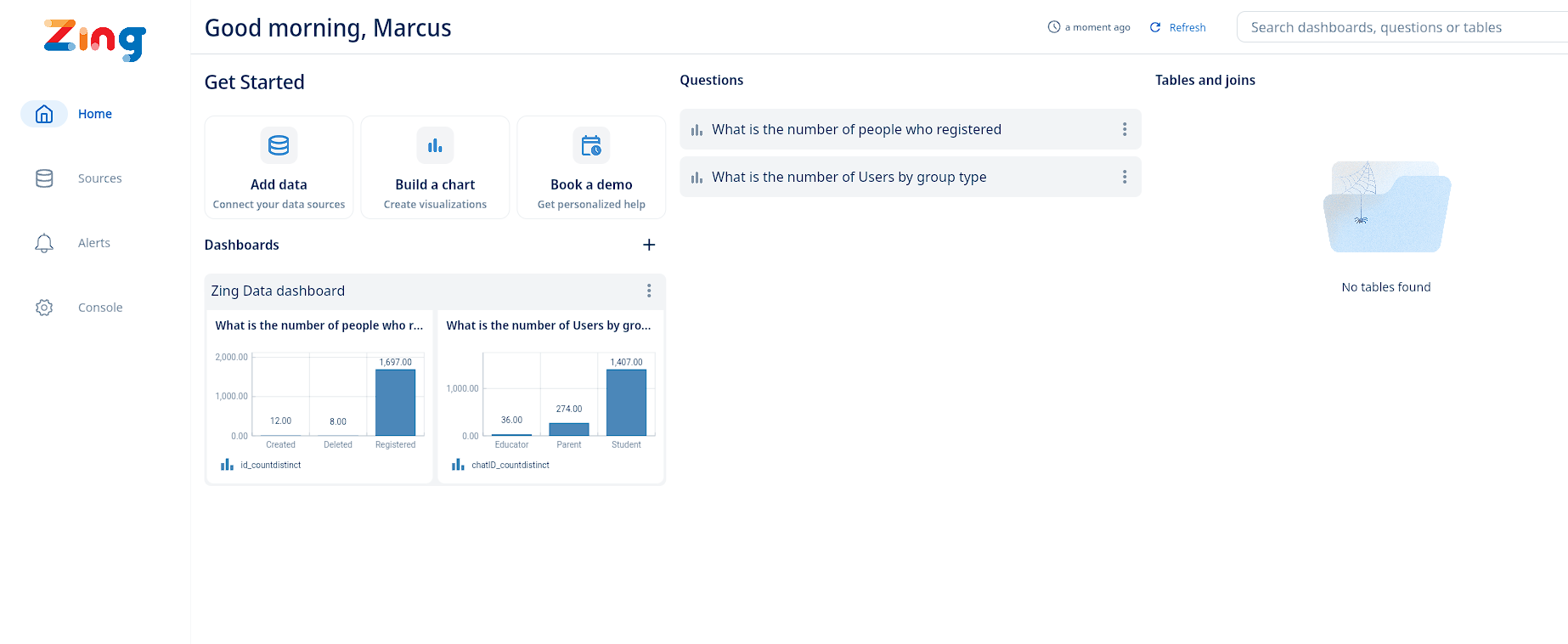
When a viewer logs in, they are automatically directed to the ‘app’ view, which offers a simplified experience focused on interacting with existing questions. They do not see the console screen, tables, joins, or data sources.
A member can do everything a viewer can, AND:
- Create, copy, edit, and delete their own questions and dashboards
- Share questions and dashboards
- Save data tables as CSVs

When a member logs in, they are also automatically directed to the ‘app’ view, providing a cleaner, more minimalist home screen experience. This streamlined interface is ideal for users who primarily interact with existing questions and dashboards and do not frequently create new content or manage data sources. Members do not see the console screen, tables, joins, or data sources.
To ensure a user sees this intended member view upon login, the following conditions must be met:
- Single Organization Membership: The user’s account can only be associated with one organization.
- No Owner or Admin Roles Elsewhere: The user must not hold an Owner or Admin role in any other Zing Data organization. These higher-level roles grant access to the console and data management features, which are intentionally hidden in the member view.
*Please note that a user invited to your organization with the Member role has certain restrictions designed to maintain the simplified, streamlined experience of the member view. If a user invited as a Member is part of multiple organizations or holds an Owner/Admin role elsewhere, their initial login experience might differ from the intended member view.
An editor can do everything a member can, AND:
- View and query tables in the Console
- Edit and delete questions where they are listed as an editor
An admin do Everything an Editor can, AND:
- Invite and remove users from the organization
- Manage user roles
- Create, edit, and delete data sources
- Upgrade, downgrade, or cancel an organizations plan
- Get Embedded Analytics API Keys
- Turn on/off external link sharing, the SQL IDE option, and ‘skinning’ options
- Create AI examples and ghost text to improve natural language performance
Special note for Admins:
- You can specify a role when you invite users to your organization
- Only you can add and delete data sources in console or web app

User roles on a question
You can specify user roles when sharing questions with other users.
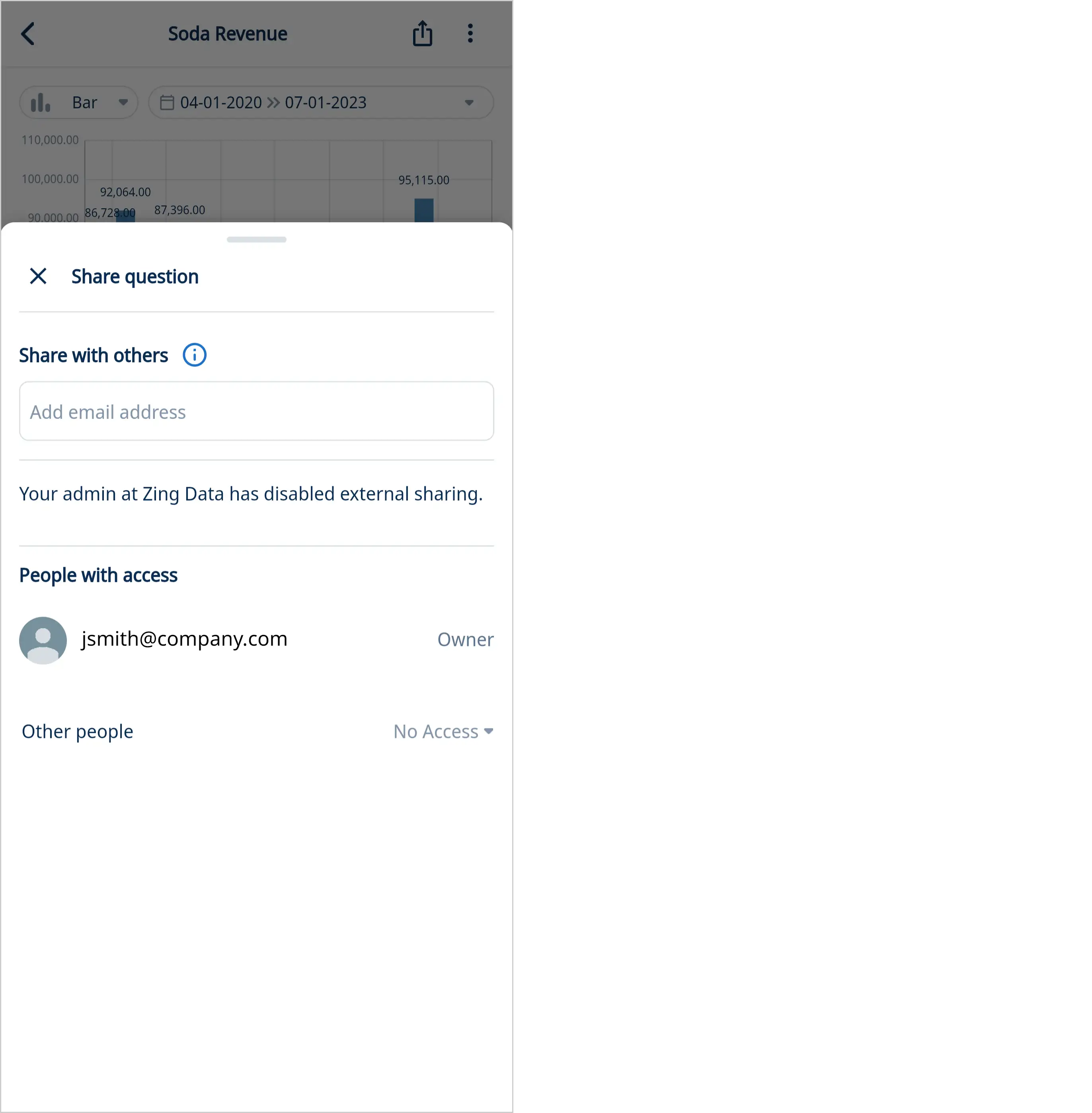
When a user’s role on a question differs from their role within the organization, the more permissive role will be in effect.
Managing Organization Users
As an Admin or Owner, you have the ability to manage users within your organization directly from the web console. This includes changing their assigned roles or removing them from the organization entirely.
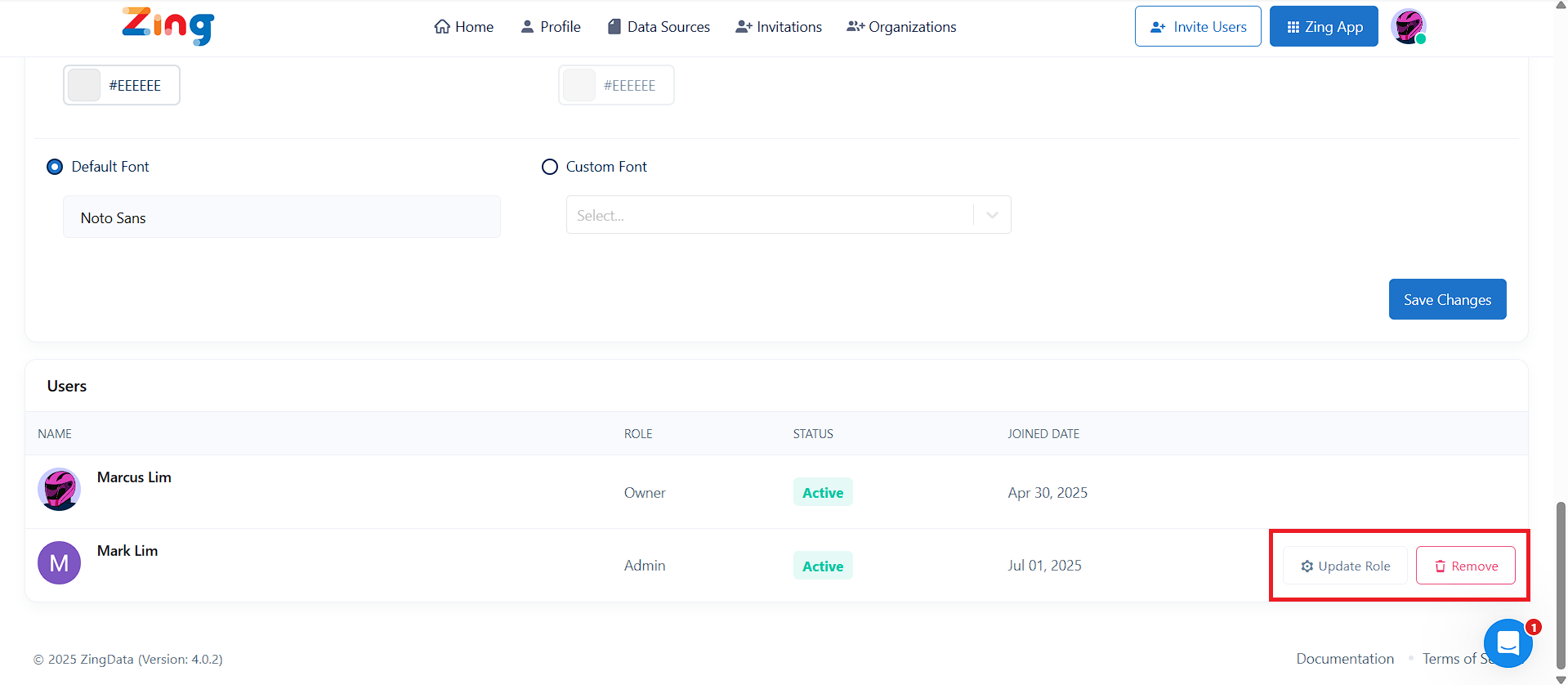
Changing User Roles
You may need to update a user’s role to grant them more permissions (e.g., promoting a Member to an Editor) or restrict their access.
To change a user’s role:
- Navigate to Organizations from the main menu.
- Tap on Settings of the chosen Organization.
- You will see a list of all users in your organization under the Users section.
- To change a user’s permissions, tap Update Roles and select their new role (Viewer, Member, Editor, or Admin).
The user’s permissions are updated instantly.
How to Remove a User
When a team member no longer requires access to your organization’s data, you can remove them completely. This action will revoke all access to your Zing environment, including shared dashboards and data sources.
- Navigate to Organizations from the main menu.
- Tap on Settings of the chosen Organization.
- You will see a list of all users in your organization under the Users section.
- To remove a user from the organization entirely, simply tap the Remove button next to their name.
The user will no longer be able to access your Zing organization.
Leaving an Organization
Users of All Roles except Owners can remove themselves from an organization at any time. This action is performed from the Organization Settings page. Owners cannot remove themselves and must transfer ownership of the organization to another Zing Data user before leaving the organization.