Google BigQuery
You can connect Zing to Google BigQuery as a data source from the Zing web console. Zing Data is a trusted Google Cloud Partner.
You’ll need:
- Project ID which is the ID for your project in BigQuery
- Service Account JSON which is the file from your Google BigQuery account and allows Zing to authenticate into your BigQuery data source
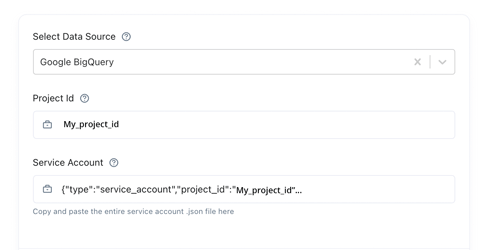
You’ll also need to set up appropriate permissions, namely: Big Query Viewer rights and BigQuery Job User rights
Project ID
Just copy and paste your Project ID from your Google BigQuery account. You’ll get this from your Google Cloud Console.
Service Account
Your service account is set up by copying your credentials from your Google service account.
To access your BigQuery credentials required to connect Zing:
-
Log in to your Google Cloud Console
-
Click ‘IAM & Console’
-
Click ‘Service Accounts’

-
Add
Big Query Viewerrights andBigQuery Job Userrights
-
Select
Manage Keys
-
Select
Create Key
-
Select
JSON
-
From here, download the JSON file containing your Service Account information. Copy and paste the file’s contents into the Zing Data setup screen in the ‘Service Account’ box.

Note:
Setting up Google BigQuery with Zing must be done using the Zing Web Console.

